In today's video, we will show you how to view saved passwords in Mozilla Firefox.
Open Mozilla Firefox browser. Click on the three lines at the top right corner. Select 'Options' from the list. Choose 'Privacy & Security' from the left side menu. Click on 'Saved Logins' button. You will see a list of web pages and accounts you saved passwords to. Click on 'Show passwords. Click on 'Yes' in the pop-up window. You will see passwords next to each account.
You can also delete saved passwords. If you want to delete password for one account, select the one you need and click on 'Remove'. If you want to remove all of them, click on 'Remove all'.




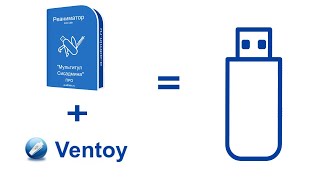
![Как работает Графика в Видеоиграх? [Branch Education на русском]](https://s2.save4k.org/pic/_j8R5vlA0ug/mqdefault.jpg)


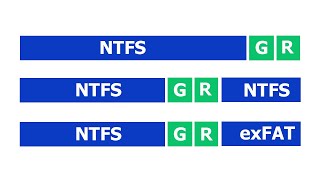


















































![Futuristic Cities - SCI-FI Designed cities [AI Generated Images] [AI Image Generator]](https://s2.save4k.org/pic/hf-XSeSxdrk/mqdefault.jpg)













