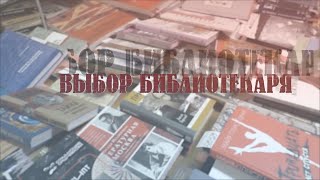Microsoft Excel Tutorial: Get Rid of Vertical Merged Cells and Fill Down in Excel.
Welcome to the MrExcel netcast, where we help you master Excel with our informative podcasts. In this episode, we will be discussing how to fill merged cells down in Excel. This is a common issue faced by many Excel users, and we are here to provide a solution.
In this video, I was joined by Elizabeth, who shared her frustration with receiving a file with merged cells every day. Not only were there blank cells, but they were also merged, making it difficult to work with the data. We will show you how to get rid of these merged cells and make your data more manageable.
The first step is to create a copy of the file by right-clicking and selecting "Move or Copy". Then, save the file with the same name and in the same location every time you receive it. This will make the process easier and more efficient. Next, we will create a new workbook and use Power Query to import the data from the saved file. Power Query automatically converts merged cells into individual cells, making it easier to work with the data.
Once the data is imported, we can use the "Fill Down" function to fill in the blank cells with the correct values. We can also remove any extra columns that are not needed. To make the process even smoother, we can set the reporting workbook to automatically refresh every time it is opened. This way, whenever a new file is saved in the reliable location, the data will be updated in the reporting workbook.
If you want to learn more about Power Query, I highly recommend checking out my book or "M is for (DATA) MONKEY" by Ken Puls and Miguel Escobar. These resources will help you become a pro at using Power Query and make your Excel experience even better.
Thank you to Elizabeth for joining me in this episode and sharing her experience. I hope this video has helped you solve the issue of merged cells in Excel. Don't forget to download the workbook from the link in the YouTube description. And as always, thank you for tuning in to the MrExcel netcast. See you next time for more Excel tips and tricks.
Buy Bill Jelen's latest Excel book: [ Ссылка ]
You can help my channel by clicking Like or commenting below: [ Ссылка ]
#excel
#microsoftexcel
#exceltricks
#walkthrough
#evergreen
#powerquery
This video answers these common search terms:
how to unmerge and fill cells in excel
how to unmerge and fill the cells in excel
how to unmerge cells and populate cells in excel
how to unmerge cells and populate valuesin excel
how to unmerge cells in a column excel
how to unmerge vertical cells in excel
how to unmerge two vertical cells in excel
can you unmerge cells vertically in excel
how to unmerge cells in excel vertically
how can i unmerge cells in excel
how do you remove unmerge cells in excells
how to get excel to unmerge cells
in excel how to unmerge cells
where is unmerge in excel
Table of Contents:
(00:00) Issue with Vertical Merged Cells in Excel
(00:15) Explanation of merged cells and their impact
(00:25) Solution to getting rid of merged cells
(00:38) Steps to create a new workbook and import data
(01:09) Using Power Query to eliminate merged cells
(02:05) Workflow for future reports
(03:05) Additional resources for using Power Query
(03:15) Recap of solution for Elizabeth's issue
(03:36) Final steps for ongoing use of solution
(03:48) Clicking Like really helps the algorithm
Lisbeth in Calumet: How do I get rid of vertical merged cells? My HQ keeps sending me files with these every day?
Plan: Save the workbook in a reliable place with a reliable name
Create a blank reporting workbook
Data, Get Data, From File, From Workbook, Specify Sheet1
Presto! Merged cells are gone. Select the column and Fill Down.
Close and Load.
Every time you get a new workbook, Save As in the reliable place with the reliable name
Open the reporting workbook and refresh
To download this workbook: [ Ссылка ]
Join the MrExcel Message Board discussion about this video at [ Ссылка ]