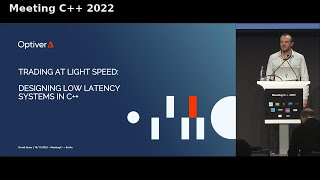How to Hard Reset Samsung Galaxy A24 | Remove Password Unlock
0:01 Warning
0:11 Issue
0:22 Step by step guide
2:16 Set up phone
Important Note:
A hard reset will erase all data on your device, including apps, settings, and personal files.
Make sure to back up any important data before proceeding.
This method will also remove the screen lock (password, PIN, pattern) if you've forgotten it.
Step 1: Power Off Your Samsung Galaxy A24
Turn off your Samsung Galaxy A24 by holding the Power button and Volume Down button together.
When the power menu appears, select Power Off and wait for the device to completely shut down.
Step 2: Enter Recovery Mode
Once the phone is off, press and hold the Volume Up button and the Power button at the same time.
Keep holding both buttons until the Samsung logo appears, then release the Power button but continue holding the Volume Up button until the Recovery Mode menu appears.
Step 3: Navigate to Wipe Data/Factory Reset
In Recovery Mode, use the Volume buttons to navigate through the options.
Highlight Wipe Data/Factory Reset using the Volume Down button.
Press the Power button to select this option.
Step 4: Confirm the Reset
On the next screen, highlight Factory data reset using the Volume buttons.
Press the Power button to confirm and start the reset process.
Step 5: Wait for the Reset to Complete
Your Samsung Galaxy A24 will now reset to factory settings, erasing all data.
Once the reset is complete, the Recovery Mode menu will appear again.
Step 6: Reboot the Device
Highlight Reboot system now using the Volume buttons.
Press the Power button to reboot your phone.
Step 7: Set Up Your Device
Once your device restarts, you’ll be taken to the initial setup screen.
Follow the on-screen instructions to set up your Samsung Galaxy A24 from scratch.
You have now successfully performed a hard reset on your Samsung Galaxy A24, removing any password or lock screen.
#samsunga24
#samsunggalaxya24
#samsungtips
#samsungtricks
#hardreset
#samsunghardreset
#forgotpassword
#wipedata
#techqa