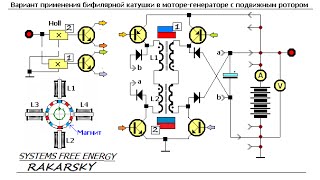Get an Echo USA: [ Ссылка ]
Get an Echo Canada: [ Ссылка ]
Read more: [ Ссылка ]
Follow me on Facebook: [ Ссылка ]
If you have a new Amazon Echo Show 8 and you want to try some of it’s new features, you might be watching this video because you’ve realized they’re not intuitive or easy to set up. So in this video I’ll show you how to set up Alexa Group Calling, which will allow you to call multiple people on your Show 8 2nd generation. Early heads up if you end up finding this helpful to LIKE & SUB
To make or take part in a group call, you will first need to sign up to use Alexa Communication and then opt-in to use enhanced features, like Group Calling. And everyone involved needs either an Amazon Echo Show8 2nd generation or thew Alexa app on their phone or tablet.
You and everyone else in your group needs to sign up for Alexa Communication in the Alexa app by tapping Communicate and verifying your mobile phone information.
To do it, go to the More menu on the bottom right, then choose Settings, then Communication. Choose Enhanced Features and ensure the switch is toggled on.
With Group Calling, up to seven friends or family can join an audio or video call with Alexa. Only one user needs to create and name the group in their Alexa app, and then any member of that group can start a group call by saying, “Alexa, call my [group name]."
To create your group:
Go to the Communicate tab in the Alexa app.
Tap the icon in the upper right-hand corner, choose Add New, then Add Groups.
Select at least two Alexa contacts you want included in your group.
Enter a name for your group (for example: “College Friends”).
Once created, the group will show up in the Contacts page of each member. Once a group has been set up, simply say, “Alexa call my college friends” for the next happy hour or birthday celebration.
That’s it. Now you can talk to a group of friends or family all on one device with one simple command.








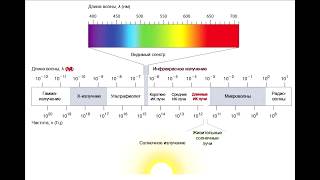






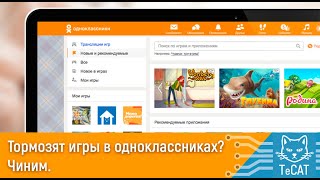











































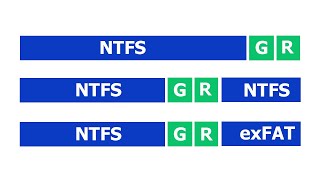



![[UE5] Эффект сонливости. #ue5 #vfx](https://s2.save4k.org/pic/TUd8viidJhM/mqdefault.jpg)