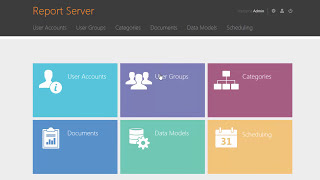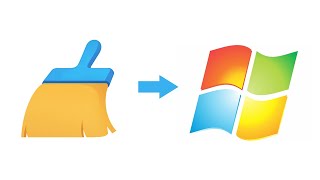To get your Personal Vault in One Drive, go to the One Drive website on desktop and log in with your Microsoft account. Now Go to the My Files section which lists all your One Drive files together.
Among all the files, you get the Personal Vault option which looks faded in the beginning. Simply click on that to open it. This opens a quick guide popup on the screen. The popup lists all the features of Personal Vault along with a Next button at the bottom. Click the Next button to activate your Personal Vault and verify your identity. Doing this enables the Personal Vault in your account and takes you to it. As per interface, it looks similar to any other folder in the One Drive with all the options to create, upload, move, copy files.
Once activated, you have to verify your identity to access the Personal Vault even if you are already logged in to One Drive. Once unlocked, the folder stays unlocked until you end the session. Or you can lock the vault by right clicking on it and select the lock button. But in case of inactivity, it gets automatically locked after 20 minutes.
To open it again you need to again verify your identity.
That’s it guys this is how you can SET UP YOUR PERSONAL VAULT IN ONE DRIVE.
If you like this video, give it a thumbs up and remember to subscribe I love free software tv, for more videos like this.
..............
HOW TO SET UP YOUR PERSONAL VAULT IN ONE DRIVE
Теги
onedrivecloudsolved it0x80070490 errorerror 0x80070490error code 0x80070490in englishinfo zone channelosxmacazuretroubleshootfix configuringonedrive no connection errorwe couldn't sync this librarywindows 8cloud onedrivebackup datareinstall onedriveonedrive freezeonedrive lag hangout stuckwindows 10 onedrive not workingfix error 0x80070490fix configuring onedrivefix onedrive issuenews techsetup vault in onedrve







![Как работает Графика в Видеоиграх? [Branch Education на русском]](https://s2.save4k.org/pic/_j8R5vlA0ug/mqdefault.jpg)







![Futuristic Cities - SCI-FI Designed cities [AI Generated Images] [AI Image Generator]](https://s2.save4k.org/pic/hf-XSeSxdrk/mqdefault.jpg)











































![[UE5] Эффект сонливости. #ue5 #vfx](https://s2.save4k.org/pic/TUd8viidJhM/mqdefault.jpg)