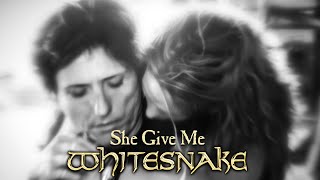Read more on [ Ссылка ]
In Windows File Explorer, you might have noticed the different folder layout settings for different folders. Some of the folders have smaller icons while some put on a large icons view layout. There are several folder layouts available in Windows 11/10/8/7 which you can choose from, for any folder. While Windows has set these defaults based on the nature of the files in the folder, if you wish, you can set a default Folder View for all folders.
There are 5 folder templates:
1] General Items – Applies to any folder that contains a mixed combination of files and other sub-folders.
2] Documents – Applies to the folders that contain documents (Word files, text files, etc.)
3] Pictures – Applies to the folders that contain image files (.jpg, .png files, etc.)
4] Music – Applies to all such folders which contain music files (.mp3, .wav, etc.)
5] Videos – Applies to any folder that contains just video items (.mp4, .avi, etc.)
You can apply a folder’s view settings to only those folders which are optimized for the same folder template type. Once the view layout is generalized for a folder template type (say, Music), every time you change the layout of file icons (from tile icons to large icons), the same will be reflected in other folders as well that are optimized for Music template.