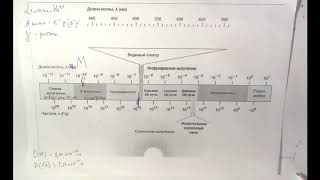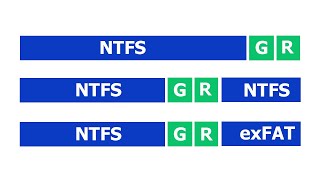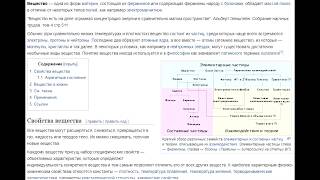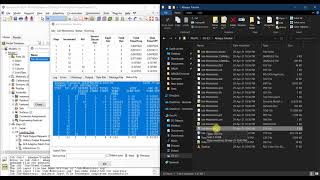#SalesforceGoogleSheetsIntegration
In this video, we’ll walk you through how our Salesforce and Google Sheets integration will help you save time and the hassle of manually importing/exporting data.
Using Automate.io, you can now automatically import Leads in Salesforce from New Rows in Google Sheets.
✔️ 5 EASY steps to connect Salesforce with Google Sheets
- Link your Salesforce and Google Sheets accounts with Automate.io.
- Select Google Sheets as your Trigger App and select ‘New Row’ as your Trigger.
- Select Salesforce as your Action App and select ‘Add or Update a Lead’ as your Action.
- Map Google Sheets data to relevant Input Fields for Salesforce.
- Save your bot and do a test run.
Don’t have an Automate.io account? Create your free account here:
[ Ссылка ]
Check out many more Salesforce and Google Sheets Integrations from here:
[ Ссылка ]
Create Bot for Salesforce Google Sheets Integration - [ Ссылка ]
Test your bot is correctly Importing Salesforce leads to Google Sheets - [ Ссылка ]
Liked the tutorial? Don’t forget to subscribe to our channel for more videos on how to connect your favorite web apps!
Automate.io is a simple tool that helps businesses and people become more productive by automating their mundane tasks.
Over 11,000 users across the globe currently rely on Automate.io to connect their favorite web apps like Facebook Lead Ads, Google Sheets, Gmail, Salesforce, MailChimp etc.






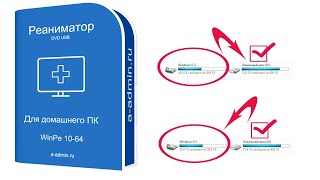
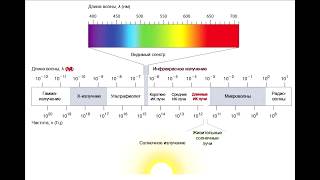
![Explore the Futuristic Sci-Fi Cities of a distant future | Sci-Fi Futuristic Music [AI Generated 21]](https://s2.save4k.org/pic/n8DbBXzeeyw/mqdefault.jpg)