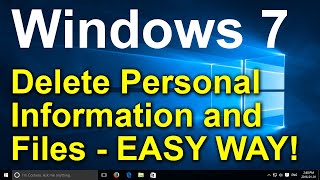How to Disable Windows 11/10 Minimize and Maximize Animation [Guide]
Windows 11 has different animations for many actions, including opening, minimizing, maximizing, and closing applications, actions occurring in the Taskbar, and many more. Although the visuals make the interface smooth and fluid, they require system resources that can impact battery life, make the system feel slower, and add unnecessary distractions.
If you want to make the Windows 11 interface more responsive or are sensitive to these visuals, you can disable the animation effects through the Settings app.
Issues addressed in this tutorial:
windows 10 disable drag to maximize
disable windows auto minimize
windows 10 disable minimize all windows
disable windows animations
disable windows animations windows 10
disable animations windows 10
disable minimize maximize and close buttons windows 10
Windows packs a bunch of animation designs that make your UI experience more exciting. In fact, if you disabled all the animation settings that your Windows is running right now, your Windows experience will suddenly turn much less fun. But in the real world almost nothing comes for free; these eye-catching animations, therefore, come at a cost to your computer resources.
This tutorial will apply for computers, laptops, desktops, and tablets running the Windows 10 and Windows 11 operating systems (Home, Professional, Enterprise, Education) from all supported hardware manufactures, like Dell, HP, Acer, Asus, Toshiba, Lenovo, Alienware, Razer, MSI, Huawei , Microsoft Surface, and Samsung.