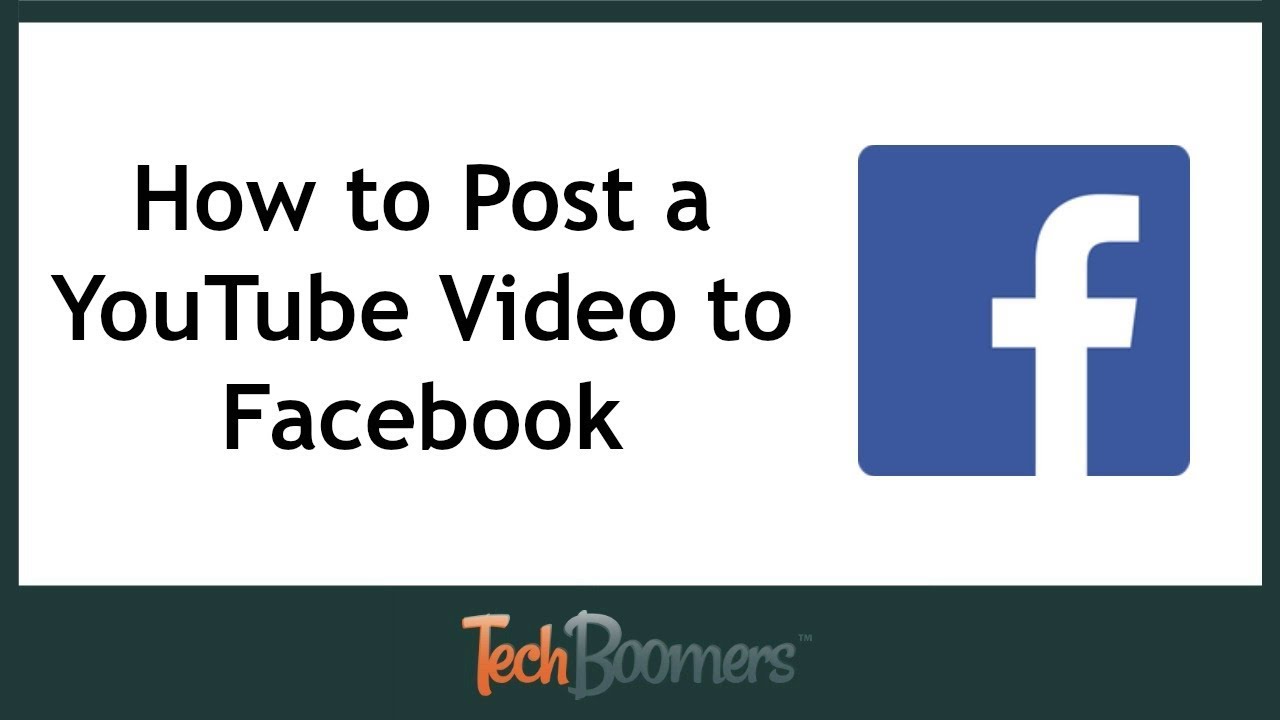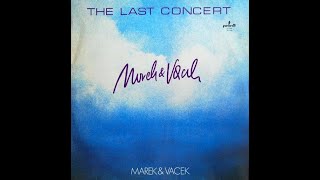Learn how to post a YouTube video to your Facebook page with this helpful tutorial video. We’ll show you how to share a YouTube video on Facebook using your computer, iOS, or Android device. In total, there are 6 methods shown in this video (2 for each device) so you’ll be a pro by the time you’re done watching!
Computer: Method 1
Open your browser and go to youtube.com. Find and open the video you want to share. Select the video URL at the top of your screen. Right click on the selected text, then click Copy. In another tab, go to Facebook.com. Begin creating a new Facebook post. Paste the URL in your post. Add a caption, then click Post.
Computer: Method 2
Go to YouTube.com in your browser, and search for the video you’d like to share. Click on the video to open it. Click the Share button below the video. Then click the Facebook icon that appears below. A new window will open. In the text box, add a caption to your post if you wish. Then, click Post to Facebook.
iOS: Method 1
Launch the YouTube app on your iOS device. Search for the video you want to share. Open the video when you find it. Tap on the video player window to reveal buttons. Tap the Arrow icon at the top. Tap the Facebook icon at the bottom of your screen. Type in a caption if you want, then tap Post.
iOS: Method 2
Open your Safari app, then go to YouTube.com. Locate the video you’d like to share and open it. At the top of your screen, select the URL, then tap Copy. Now, launch Facebook. Start creating a new post. Tap your finger in the text box, then tap Paste. Enter a caption, then tap Post to share the video.
Android: Method 1
Open the YouTube app on your Android device. Then, find the video you want to share by tapping the search icon and searching for its name. Tap the video to open it. At the top of your screen, tap the Share icon. From the list of options that appear, tap Facebook. Lastly, add a caption, then tap Post.
Android: Method 2
Launch the Google Chrome app and go to YouTube.com. Then, play the video you want to post to Facebook. Tap the Share button at the top. Then tap Copy Link. Now launch your Facebook app. Create a new Facebook post. In the text box, paste the YouTube video URL you copied. Add a caption, then tap Post.
A text version of this tutorial can be found here: [ Ссылка ]
Check out our other Facebook tutorial videos here: [ Ссылка ]
Visit [ Ссылка ] for over 100 free courses on all of today's most popular websites & apps!
How to Post a YouTube Video to Facebook
Теги
how-tohow totutorialtutorialsscreencastdigital literacyfacebook tutorialyoutube tutorialhow to post a youtube video to facebookhow to share a youtube video on facebookhow to post youtube videos on facebookshare youtube videos to facebookhow to share a video from youtube on facebookshare youtube on facebook