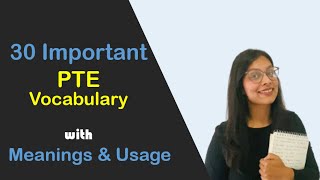#Armbian #S905x3 #RaspberryPiAlternative
Full steps can be found at [ Ссылка ]
I love the idea of the Raspberry Pi, but there are some cheaper alternative single board computers that offer a similar experience for a fraction of the cost. While the community support isn't quite what it is for the Pi, there are a ton of projects you can accomplish on the cheap with these little hidden gems. Keep an eye on AliExpress and Amazon and you can find SBC's sporting quad core ARM process with 2-4 GB of RAM for under $30, including a power supply and IR remote control.
The box used in this video is a Tanix TX3 I picked up on AliExpress for about $35 shipped. It sports a Quad Core Amlogic S905x3 @ 1.9GHz and 4 GB of DDR3 RAM.
--------------------------------------------------------------------
Things You Will Need
--------------------------------------------------------------------
- A microSD card at least 8 GB [ Ссылка ] | [ Ссылка ] | [ Ссылка ]
--------------------------------------------------------------------
Downloads and Flashing to MicroSD
--------------------------------------------------------------------
01. Download Armbian [ Ссылка ]
02. Download Balena Etcher [ Ссылка ]
03. Run Balena Etcher
04. Burn Armbian image to microSD card
05. Safely remove microSD and re-insert
06. Ignore/close the Windows dialogs to format the inserted microSD card
--------------------------------------------------------------------
Configure MicroSD Card for Armbian
--------------------------------------------------------------------
01. Open the readable partition of the microSD card in Explorer
02. Rename the appropriate file from below to u-boot.ext on the root of the SD card, u-boot-s905x3 in this example
03. Edit /extlinux/extlinux.conf in a text editor
a. Update the FDT line to point to a working .dtb file for your device
fdt /dtb/amlogic/meson-sm1-x96-air.dtb
b. Save
c. Close
07. Safely remove microSD
08. Insert microSD card to Android TV box
--------------------------------------------------------------------
Booting to Armbian for the First Time
--------------------------------------------------------------------
01. With an unfolded paperclip, press the reset button
02. While holding the reset button, plug the power adapter into the Android TV box
03. You should see the Armbian terminal running startup scripts
04. When prompted, enter and confirm a root password
05. Select a default system shell
06. Input a username
07. Enter and confirm a password for the new user
08. Follow any additional the prompts
09. Armbian will boot into the desktop environment
Special thanks to the developers and forum members over at [ Ссылка ] for making this possible
### Connect with me and others ###
★ Discord: [ Ссылка ]
★ Reddit: [ Ссылка ]
★ Twitter: [ Ссылка ]