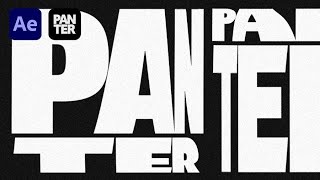Easy to follow tutorial on putting a GIF as your Google Chrome background. GIFS are way more fun to have as your browser background. Learn how to easily set a GIF as your background on Google Chrome now!
If you find this tutorial helpful please consider liking the video and subscribing to my channel! 🦊
#Chrome #Tutorial
----------
Consider supporting me with a small monthly donation by Becoming a Member of FoxyTechTips on Youtube ❤️ - [ Ссылка ] ✌️
🦊
Do you protect yourself online? 😇👉 Get 68% off NordVPN! Only $3.71/mo, plus you get 1 month FREE at [ Ссылка ] 🔥 Or use coupon code: FoxyTech at checkout👍 (I’ll get a small commission if you join✌️) - Protect yourself online while unlocking loads of new content on your Streaming services!
🦊
Get NordPass - The No.1 Password Manager 👉 [ Ссылка ]
----------
Steps:
- If you have downloaded a GIF and are trying to upload it as your chrome background you may have noticed that it won’t let you select a GIF file. Here is how you can do it.
- Go back to where you got the GIF and try to download it again.
- Right-click it and choose ‘save image as’.
- Rename the file, and add “.PNG” to it, then click where it says ‘format’ and change it to ‘all files’. Now save it.
- That will save the GIF as a PNG file.
- On Chrome, open a new tab and then click the ‘pen’ icon at the bottom right of the screen to bring up the customization menu.
- In the background section, click ‘upload from device’.
- You can now select the gif that was saved as a png file.
- Your chrome background is now a gif that will play on a loop.