Here's how to use the Instant Slow-motion AI feature on the Samsung Galaxy S24 Series. Capturing those epic moments in slow-motion has never been easier, thanks to the innovative technology packed into the S24, S24+ and S24 Ultra.
Read: [ Ссылка ]
Whether you're filming your friend's skateboard tricks or capturing the graceful movements of nature, the Instant Slow-motion AI feature on the Samsung Galaxy S24 series takes your videography skills to the next level.
Join us as we guide you through the simple steps to utilize this incredible feature. From accessing the camera app to selecting the perfect slow-motion setting, we've got you covered. Plus, we'll share some pro tips to enhance your slow-motion footage and make it truly spectacular.
Use Instant Slow-motion AI Feature On Samsung Galaxy S24, S24+ & S24 Ultra:
How To Use Instant Slow-motion AI Feature On Samsung Galaxy S24:
How To Use Instant Slow-motion AI Feature On Samsung Galaxy S24 Ultra:
How To Use Instant Slow-motion AI Feature On Samsung Galaxy S24+:
The Samsung Galaxy S24 Series has the generative AI feature baked in to the phones.
Step 1: To begin, unlock your Samsung Galaxy S24, S24+ & S24 Ultra and open the Gallery app. Find the video you want to turn into slow motion and tap on it to open.
Step 2: Play your video and then long press on it to see what it would look like in slow motion. Samsung uses generative AI to show you what the video looks like in slow motion.
Step 3: If you like how the slow motion video looks like, select the edit icon in the bottom menu. It is represented by a pen icon. In the editor, you should see the option "Adjust Speed". Tap on it.
Step 4: From the options, select whatever speed you want. You have the option for 1⁄8 (8 times slower), ¼ (a quarter of the speed), ½ (half the speed) or 1x (normal mode).
Step 5: Once you choose the speed you want, use the slider that appears to select the portion of the video you want to turn to slow motion. You can tap on the play button to changes as you make them.
Step 6: After you're satisfied with the changes you have made, you now need to save your changes for them to take effect. Tap on "Save" in the top-right corner. This, however, will overwrite the original video.
To make sure you have the original and the newer version, simply tap on the three dots next to the Save option, then select "Save Copy".
Step 7: Wait patiently for the video to be saved. The time it takes will greatly depend on the length of video and section you have applied slow motion to.
Step 8: You can now share or use the slow motion video however you see fit.
Samsung Galaxy S24 Ultra (Factory Unlocked): [ Ссылка ]
Samsung Galaxy S24 Videos: [ Ссылка ]
Samsung Galaxy A15: [ Ссылка ]
Samsung Galaxy A05 (Unlocked): [ Ссылка ]
Anker USB - C Chargers: [ Ссылка ]
USB-C to 3.5mm Headphone Jack Adapter: [ Ссылка ]
USB 3.1 to Type C OTG Adapter: [ Ссылка ]
Anker USB C Hub, 555 USB-C Hub (8-in-1): [ Ссылка ]
WOTOBEUS USB-C to USB-C Cable 5A PD100W Cord LED Display:
[ Ссылка ]
#samsunggalaxys24ultra #galaxys24ultra #samsungs24 #s24ultra #samsunggalaxys24 #galaxys24 #samsungs24ultra #s24 #samsunggalaxys24plus #galaxys24plus #samsungs24plus #s24plus #samsung #galaxy #samsunggalaxy #smartphone #flagship #tech #techtips #innovation #mobile #android #photography #camera #5g #ultrawide #superresolution #powerful #performance #InfinityDisplay #techtrends #nextlevel #cuttingedge #futuretech #gadgets #newrelease #nextgen #nextgeneration #premium #digitalworld #futuretechnology #plusmodel
-----My Gear for YouTube videos-----
Main Camera (iPhone 13 pro): [ Ссылка ]
Tripod: [ Ссылка ]
Cell Phone Tripod Adapter: [ Ссылка ]
Lights: [ Ссылка ]
As full disclosure, I use affiliate links on this channel and purchasing through these links earns me a small commission. The price you pay will be the same!
Website: [ Ссылка ]
Facebook: [ Ссылка ]
Twitter: [ Ссылка ]
Instagram: [ Ссылка ]


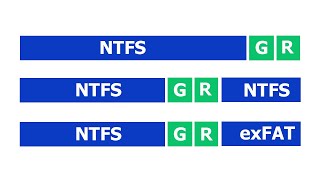








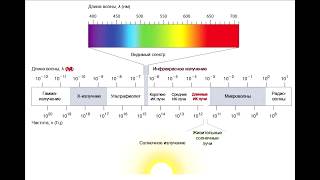






















































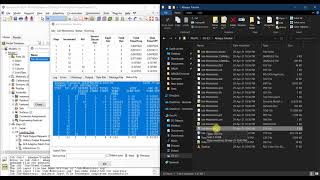
![Гелертер верят - Развитая цивилизация существовала до появления людей? [Времени не существует]](https://s2.save4k.org/pic/pMxzC99_ZkE/mqdefault.jpg)






