Welcome to WebPro Education!
In today's tutorial, we're diving into the art of layering with Canva, specifically focusing on how to bring elements to the forefront. Mastering this skill adds depth and dimension to your designs, allowing you to create visually striking compositions effortlessly. Whether you're designing social media graphics, presentations, or invitations, knowing how to effectively arrange elements is key to achieving professional-looking results.
To begin, we'll explore the basics of layering in Canva. Understanding the layering system is fundamental to controlling the placement of elements within your design. With Canva's intuitive interface, arranging layers is as simple as a few clicks. Follow along as we demonstrate how to bring elements forward, ensuring your designs are both aesthetically pleasing and impactful.
Here's how;
0:25 - Step 1: Select Elements
Choose your desired element and access the toolbar.
0:42 - Step 2: Bring Forward
Navigate to the "Layer" option and select "Bring Forward" to adjust element positioning.
1:01 - Alternative Method:
Alternatively, use the "Position" option in the "Layers" tab to manually adjust element placement.
1:19 - Conclusion:
Enhance your Canva designs by easily bringing elements to the front for a polished look.
Bring to front in Canva
Adjust element positioning
Design enhancements in Canva
Dynamic design techniques
Canva layer management
Front layer manipulation
Canva design tips
Element arrangement in Canva
Canva layer organization
Front layer control techniques
Canva design hacks
Canva front layer tutorial
Element stacking in Canva
Canva layer depth adjustment
Canva front layer customization
Front element arrangement in Canva
Canva design tricks
Canva front layer mastery
Canva layer prioritization
Canva front layer optimization
#Canva, #GraphicDesign, #DesignTips, #DigitalArt, #VisualContent, #CreativeDesign, #DesignInspiration, #ArtisticSkills, #DigitalCreativity, #DesignTools, #VisualArt, #DesignIdeas, #CreativeProcess, #GraphicDesigners, #VisualCommunication, #DesignCommunity, #ArtisticExpression, #DigitalDesign, #DesignResources, #CreativeProjects, #VisualIdentity, #DesignSkills, #ArtisticCreation, #DigitalIllustration, #GraphicArt, #DesignStudio, #CreativeMinds, #VisualCreation, #DesignLife, #ArtAndDesign
Related videos:
How To Kern In Canva
How To Scale and Resize Text In Canva
How To Upload Images On Canva
How to Add Bleed in Canva
How to Make Outlined Shapes in Canva
Resources Mentioned;
Canva (Website): canva.com
Galaxy S23 Ultra DUAL SIM 256GB 8GB Phantom Black: [ Ссылка ]
Galaxy S23 Ultra DUAL SIM 256GB 8GB Green: [ Ссылка ]
-----My Gear for Youtube videos-----
Main Camera (iPhone 13 pro): [ Ссылка ]
Tripod: [ Ссылка ]
Cell Phone Tripod Adapter: [ Ссылка ]
Lights: [ Ссылка ]
As full disclosure, I use affiliate links on this channel and purchasing through these links earns me a small commission. The price you pay will be the same!
Website: [ Ссылка ]
Facebook: [ Ссылка ]
Twitter: [ Ссылка ]
Instagram: [ Ссылка ]
How to Bring to Front in Canva
Теги
Canvadesigngraphic designdigital artcreativevisual contentartillustrationcreativitydesign toolsdesign inspirationdesign tutorialdigital designgraphic designervisual communicationart and designcreative processdesign resourcesdesign ideasdesign skillsdesign studioartisticvisual artdesign communitydigital illustrationdesign projectsdesign tipsdesign techniquesdesign software








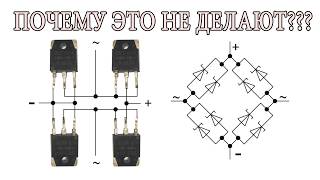














































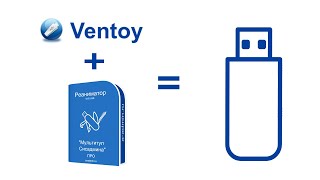


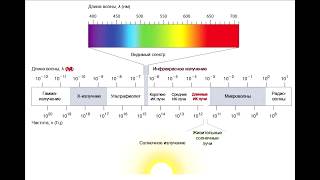







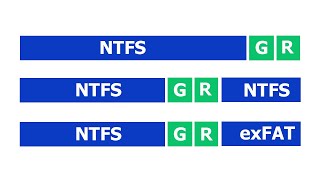

![Futuristic Cities - SCI-FI Designed cities [AI Generated Images] [AI Image Generator]](https://s2.save4k.org/pic/hf-XSeSxdrk/mqdefault.jpg)



