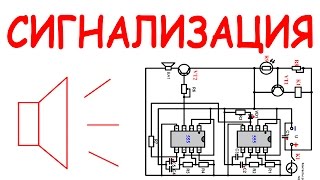Our step-by-step guide on how to change the icon theme on your Samsung Galaxy A35 5G. Personalize the look of your A35 5G.
Read: [ Ссылка ]
In this tutorial, we'll walk you through the simple process of selecting and applying different icon themes to give your device a fresh and unique appearance. Whether you're looking to add a touch of flair, streamline your home screen, or match your phone's aesthetics to your mood, we've got you covered.
How To Change Icon Theme On Samsung Galaxy A35 5G:
Step 1: To begin, unlock your Samsung Galaxy A35 5G and navigate to the home screen. From there, tap and hold on an empty space to reveal a few options. Tap on "Themes" from the bottom of the page to access the "Galaxy Themes" store page.
You can also go to Settings via the app drawer or via the quick settings panel. Scroll down and tap on "Themes". This should land you on the same page. Here, tap on the "Icons" tab.
You need to be signed in to your Samsung account to access the icon themes available on the Galaxy Themes Store. It's quite an easy process to go about it and you can do it from the settings page on your Samsung Galaxy A35 5G.
Step 2: Once you're in the Galaxy Themes store, you'll see various categories such as Top, Featured, New, Paid, Free and more. You can explore these categories to find the perfect icon theme for your Galaxy A35 5G.
You can also use the search bar at the top of the screen to search for specific themes or keywords. Whether you're looking for a minimalist design, vibrant colors, or something themed around your favorite movie or TV show, you're sure to find a theme that suits your taste.
Step 3: Once you've found an icon theme that catches your eye, tap on it to preview it. This will give you a glimpse of how your device will look with the new theme applied.
If you're satisfied with the preview, tap on the "Download" button (depending on the theme). The theme will then be downloaded to your Samsung Galaxy A35 5G.
Step 4: Tap on "Apply" for the theme to take effect on your phone. This will change the wallpaper, icons, fonts, and more.
Samsung Galaxy A25 5G, Factory Unlocked GSM : [ Ссылка ]
Samsung Galaxy S24 Ultra (Factory Unlocked) : [ Ссылка ]
SAMSUNG Galaxy FIT 3 : [ Ссылка ]
Samsung Galaxy A14 (Factory Unlocked) : [ Ссылка ]
Samsung Galaxy A15 : [ Ссылка ]
Samsung Galaxy A05 (Unlocked) : [ Ссылка ]
#samsunggalaxya35 #galaxya35 #a35 #samsunggalaxya355g #galaxya355g #a355g #samsunggalaxy #5g #mobiletech #android #samsung #smartphone #tech #gadgets #technews #mobilegaming #cameraphone #innovation #Fast5G #sleekdesign #digitallife #futuretech #connectivity #flagshipkiller #powerfulperformance #digitalrevolution #nextgentech #5gready
-----My Gear for YouTube videos-----
Main Camera (iPhone 13 pro): [ Ссылка ]
Tripod: [ Ссылка ]
Cell Phone Tripod Adapter: [ Ссылка ]
Lights: [ Ссылка ]
As full disclosure, I use affiliate links on this channel and purchasing through these links earns me a small commission. The price you pay will be the same!
Website: [ Ссылка ]
Facebook: [ Ссылка ]
Twitter: [ Ссылка ]
Instagram: [ Ссылка ]
Samsung Galaxy A35 5G: How To Change Icon Theme
Теги
How To Change Icon Theme On Samsung Galaxy A35 5GChange Icon Theme On Samsung Galaxy A35 5GSamsung Galaxy A35 5G How To Change Icon ThemeSamsung Galaxy A35 5G Change Icon ThemeHow To Change Samsung Galaxy A35 5G Icon ThemeChange Samsung Galaxy A35 5G Icon ThemeHow To Change Samsung Galaxy A35 5G Default Icon ThemeChange Samsung Galaxy A35 5G Default Icon ThemeGalaxy A35 5G How To Set Different Icon ThemeGalaxy A35 5G Set Different Icon ThemeChange A35 Theme Icons




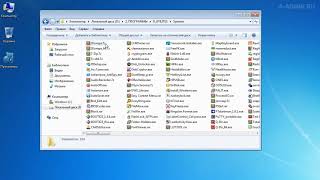






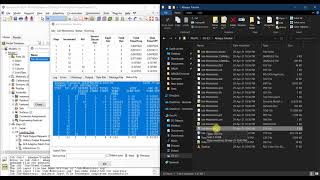




















































![Explore the Futuristic Sci-Fi Cities of a distant future | Sci-Fi Futuristic Music [AI Generated 21]](https://s2.save4k.org/pic/n8DbBXzeeyw/mqdefault.jpg)