In this video you will learn How to Multi-Camera Edit,how to use multi-camera editing in Adobe Premiere Pro CC 2015,multicam premiere pro cc 2017,multi-camera editing needs when you record something on multiple cameras.you can also use this technique in the new version of Adobe Premiere Pro CC 2015.3.Also if you are using multicam premiere pro cc 2017 you can also use same technique.
This new technique is called Nested Sequence Technique.this is an old technique but for me and some of you this is new.
performing Multi-Camera in Adobe Premiere Pro CC with Nested Sequence Technique is effective,fast and more reliable to perform this task quickly.
simply add your both camera footage in sequence and click on synchronize with audio,
synchronize with audio does not works always,if you audio is clear of both camera than this option works fine,if this does not work than you need to match scenes of both cameras that is much tougher for every video editor.
After synchronize now select both clips and click on NEST.
A new sequence is created(Nested Sequence)
Now enable Multi-camera, click on setting icon under the monitor and click on Multi-camera,
Now you can view both cameras on screen, now play this sequence and click on witch camera scene you want in final sequence,
Thanks for watching,if you like than thumbs up and subscribe my channel for more videos.






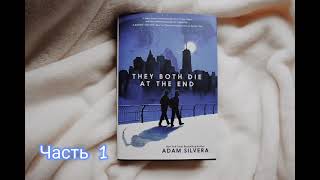



![[4K] No bra try on haul | Petite Olya | Cute Transparent Black Dress 2024](https://i.ytimg.com/vi/GNkUmY6P76c/mqdefault.jpg)





























































