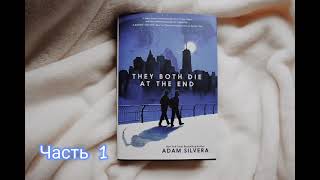In this video I will show you how to roll back Nvidia and Radeon graphics driver updates, even when the "roll back driver" option is blank or disabled. Works in 2022!
LIKE ✔️ SUBSCRIBE ✔️ COMMENT ✔️
▶ SUBSCRIBE: [ Ссылка ]
Often when you have problems with your GPU with gaming or doing graphics work, whether it be a Nvidia or Radeon graphics card, the graphics drivers may be at the root of the problem. Therefore when troubleshooting these issues, it may be necessary to roll back your graphics card drivers to a previous version, to see if a driver update was the cause of the problem. In this video I will show you exactly how to roll back those drivers, even when there is no roll back option in the Windows driver settings.
Follow these steps to roll back Nvidia and Radeon graphics drivers on Windows 10:
1. Go down to the search function on the Windows taskbar.
2. Search for "device manager".
3. Click on "Device Manager".
4. Expand "Display adapters" to see your graphics card(s).
5. Right click on your graphics card.
6. Select Properties.
7. Go to the Driver tab.
8. Click on the "Roll Back Driver" button, if it is available.
If the "roll back driver" option is blank or disabled, download the older graphics card drivers and manually install them.
For Nvidia graphics drivers go to the following webpage:
[ Ссылка ]
For Radeon graphics drivers go to the following webpage:
[ Ссылка ]
To find a bigger list of old drivers for Radeon graphics cards, try searching for "radeon [enter your model] previous drivers" on Google or another search engine. Like for example "radeon rx 5700 xt previous drivers", which is shown in the video.
❤️ ATTRIBUTIONS
Video Clips & Images: Videoblocks, Pixabay, Pexels, Videvo
Music: YouTube Audio Library, Audioblocks
Music: TeknoAXE - Synthwave E
License: Creative Commons
Source: [ Ссылка ]
Music: Jesse Gallagher - Tratak
Source: YouTube Audio Library
Music: Density & Time - Water Lillies
Source: YouTube Audio Library
HASHTAGS
#tutorial #drivers #graphics