In this video, we’ll be showing you how to create fillable forms in Microsoft Word.
Fillable forms are like questionnaires that a user can fill in according to your specifications. They’re tricky to get to, but we’ll show you how to create them. Let’s create a fillable form in this document.
1. Click File - Options - Customize Ribbon.
Then click the Developer checkbox on the right. Finally, hit OK.
2. Click the Developer tab at the top.
3. Here are the content controls we can choose from.
4. Let’s start with a spot to fill in their name. Click the Plain Text control.
5. With the control selected, click Properties at the top.
6. Here we can give it a Title, change the color, and change the style.
7. We can also add a drop-down control. Insert it and then click Properties.
8. We can edit it like the plain text control, but then we can add options for the users to choose from.
9. Click Add and add in each of your options.
10. Now the user can only choose from those options.
It’s worth checking each of the content controls at the top and seeing what each one does!
❓💬 What other Developer features would you like to learn? Let us know in the comments below.
#HowTech #MicrosoftWord
--------------------------------------------------------------------------------------------------------------
✅ All our announcements are available here [ Ссылка ]
✅ Commercial questions info@howtech.tv
✅ Facebook [ Ссылка ]
✅ Instagram [ Ссылка ]
✅ Twitter [ Ссылка ]







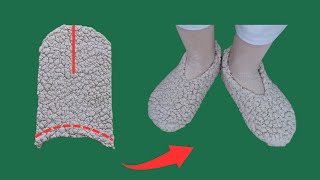



























































![[Аудиокнига] Архипелаг (Николай Побережник) (Олег Шубин)](https://s2.save4k.su/pic/kP-krvqV6cg/mqdefault.jpg)






