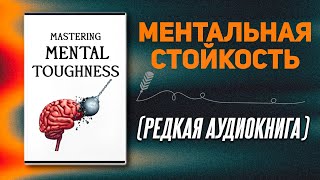How to Make a Brochure On Google Docs | Tri fold Bi fold And Double-Sided Brochure
Free Google Docs Templates: [ Ссылка ] (Really Free)
0:00 How to Make Brochure On Google Docs
0:38 Formatting Paper
1:19 Forming Brochure
2:15 Working With Data
2:57 Tables and Templates
MAKE A BROCHURE ON GOOGLE DOCS: FORMATTING PAPER
Be it a pamphlet for educational and explicative purposes, or a brochure featuring your business' products for the promotion, Google Docs has all the tools you need to create it fast, easy and free. In this video we cover creating a bi-fold and tri-fold brochure in Google Docs for your project. First up we switch the page orientation, for that go to “File” on the toolbar, and then select the “Page setup”. In the pop-up switch from portrait to landscape, and then change the page margins in the column, and there it’s basically up to you, but most frequently we go with 0.25, so type it in every field. And one more thing you can change is the paper size in the drop-down, where we usually choose 5.5 x 8.5 inches, but it doesn’t matter in this example, and in most cases we leave it be.
FORMING BROCHURE
Now we split the page into 2 and then 3 parts, which is common for the brochure. Go to the “Format” on the toolbar, then “Columns” and click on the item in the middle. That splits the page into 2 parts, and now when you insert data in there, it appears divided into 2 columns, and basically this already is a bi-fold formatting for your brochure, just enter the data. And the same regarding tri-fold formatting, go to “Format” → “Columns” → the last item, 3 parts. And then there’s a few extra functions, go back to “Columns” and click on “More options”. Once again you can choose the number of columns manually, then change the spacing between columns, and then either you want to put a line between columns.
WORKING WITH DATA
Then you basically enter the data just like you normally do, copy the text from here and paste it in to the doc, and it will take the given formatting, making the text go top to bottom in the first column, and then keeps going in the second and third. Then you'd may want to put an image there, and here we insert it in the common way by uploading it from the computer, it’s the “Insert” on the toolbar, the first “Image” and “Upload from computer” choose one and it will taking the given formatting as well and will fit in the column.
TABLES AND TEMPLATES
And another way, if you want to have a border around your content, you can create a 3-cell table.. Go to “Insert” → “Table” item and create 2 or 3 cells. And it works just the same way, except that the content in the second column won’t follow the first. That’s it basically, then you can change the page color, add different graphical elements, set a background image, and customize it just how you want, or you can get some free brochure template, search for it in Google, or go to TheGooDocs.com, Then “Templates” on top, “Marketing” column and then 4th “Brochures”. On that page there are basically dozens of different brochure templates, all free for you, so pick whichever you like and use it absolutely free of charge, instead of designing one from scratch.
Free Google Docs Templates: [ Ссылка ] (Really Free)
Template Search Extension! [ Ссылка ]
Facebook: [ Ссылка ]
Dribbble: [ Ссылка ]
Behance: [ Ссылка ]
Pinterest: [ Ссылка ]
Subscribe! [ Ссылка ]
#makeabrochureongoogledocs #howtomakeabrochureongoogledocs #howtocreateabrochureongoogledocs #howtomaketrifoldbrochuregoogledocs #howtomakebifoldbrochuregoogledocs #howtomakedoublesidedbrochuregoogledocs #trifoldbrochuregoogledocs #doublesidedbrochuregoogledocs #brochuregoogledocstemplate #brochuregoogledocs #googledocs #thegoodocs #googledocsfreetemplates #googledocstutorial #templatesforgoogledocs
Get hundreds more guides and a lot of Free Google Docs templates on TheGooDocs.com
Like to help share our videos to more people and subscribe to see more guides!






![#846 Felix als Rasenmäher - [Deutsch lernen durch Hören] @DldH Deutsch lernen mit Geschichten #dldh](https://s2.save4k.org/pic/vDsBRkLP2g8/mqdefault.jpg)