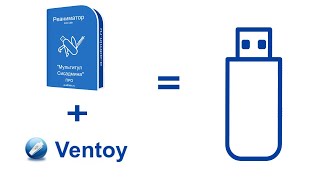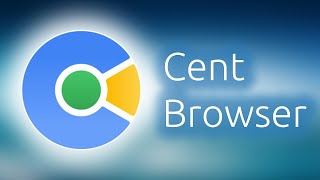Error 1053 occurs when a service fails to start within the expected time due to issues such as corrupted system files, outdated software, or misconfigured service settings. To fix this, try increasing the service timeout limit by editing the Windows registry. Navigate to HKEY_LOCAL_MACHINE\SYSTEM\CurrentControlSet\Control and create a new DWORD value named "ServicesPipeTimeout," setting it to 60000 (60 seconds). You can also update Windows and the associated application or service. Running the System File Checker (sfc /scannow) and checking for corrupt files can also help resolve the issue.
Command Used:
netsh winsock reset
ipconfig /renew
Registry path:
HKEY_LOCAL_MACHINE\SYSTEM\CurrentControlSet\Control
Text Used:
ServicesPipeTimeout
Value data:
180000
Method 4:
sfc /scannow
DISM /Online /Cleanup-Image /RestoreHealth
00:00 Intro
00:19 Method 1
00:51 Method 2
01:24 Method 3
02:27 Method 4
In This Video:
how to fix error 1053 the service did not respond to the start or control request in a timely fashion
Thank you for watching our channel! We hope you found the content informative and enjoyable. Don't forget to subscribe to our channel to stay updated on all our latest videos. By subscribing, you will be notified whenever we upload new content related to your interests. Your support means a lot to us and helps us to continue creating valuable and engaging videos. Thank you again, and we look forward to bringing you more great content in the future!
#Error1053Fix
#ServiceTimeoutError
#WindowsServiceIssue









![Explore the Futuristic Sci-Fi Cities of a distant future | Sci-Fi Futuristic Music [AI Generated 21]](https://s2.save4k.org/pic/n8DbBXzeeyw/mqdefault.jpg)