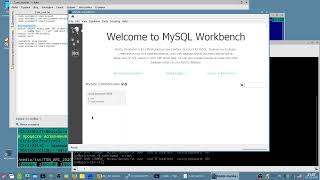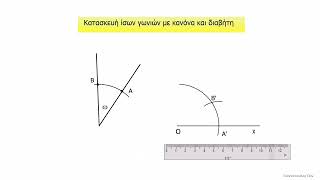🌐 How to Deactivate Facebook Account Temporarily
Are you looking for a break from Facebook? Whether you need to step away for personal reasons or just want to take a short hiatus, deactivating your account temporarily is an easy way to do so. This step-by-step guide will show you how to deactivate your Facebook account in 2025, with all the information you need to know before taking this step.
🔑 What You’ll Learn in This Video:
✅ How to deactivate your Facebook account temporarily in 2025.
✅ A guide on what happens when you deactivate your account.
✅ How to reactivate your Facebook account whenever you're ready.
📌 Steps to Deactivate Facebook Account Temporarily (2025):
On Android:
1️⃣ Open Facebook App:
Launch the Facebook app on your Android device.
2️⃣ Go to Menu:
Tap on the three horizontal lines (menu) in the top-right corner.
3️⃣ Navigate to Settings:
Scroll down and tap Settings & Privacy / Settings.
4️⃣ Account Ownership and Control:
Scroll down to Account Ownership and Control under the Your Information section.
5️⃣ Deactivation and Deletion:
Tap on Deactivation and Deletion.
6️⃣ Select Deactivate Account:
Choose Deactivate Account and tap Continue to Account Deactivation.
7️⃣ Follow the Prompts:
Follow the on-screen instructions, including entering your password and selecting a reason for deactivating your account.
8️⃣ Confirm Deactivation:
Confirm that you want to deactivate your account. Your account will be temporarily disabled.
On iOS (iPhone/iPad):
1️⃣ Open Facebook App:
Open the Facebook app on your iPhone or iPad.
2️⃣ Go to Menu:
Tap the three horizontal lines (menu) in the bottom-right corner.
3️⃣ Access Settings:
Scroll down and tap Settings & Privacy / Settings.
4️⃣ Account Ownership and Control:
Tap on Account Ownership and Control under the Your Information section.
5️⃣ Deactivation and Deletion:
Select Deactivation and Deletion.
6️⃣ Choose Deactivate Account:
Tap on Deactivate Account, then follow the prompts.
7️⃣ Confirm Deactivation:
Enter your password and confirm that you want to temporarily deactivate your account.
On Desktop (Windows/Mac):
1️⃣ Log in to Facebook:
Go to facebook.com and log in to your account.
2️⃣ Go to Settings:
Click the downward arrow (top-right corner) and select Settings & Privacy / Settings.
3️⃣ Account Ownership and Control:
In the left menu, click Your Facebook Information.
4️⃣ Deactivation and Deletion:
Click on Deactivation and Deletion.
5️⃣ Choose Deactivate Account:
Select Deactivate Account, then click Continue to Account Deactivation.
6️⃣ Follow the Prompts:
Choose a reason for deactivating and enter your password. Follow the final prompts to deactivate.
🔄 What Happens When You Deactivate Your Facebook Account?
Your profile and posts are hidden, and others can't interact with you.
Your information and data are saved, so you can reactivate at any time.
Some information, like messages you’ve sent to others, may still be visible.
🕰 Reactivating Your Account:
You can reactivate your Facebook account anytime by simply logging in again. Your account and all your information will be restored.
🔔 Need More Help?
If you found this video helpful, please LIKE, SUBSCRIBE, and hit the bell icon for more Facebook tips in 2025.
💬 Have Questions?
Drop them in the comments below, and we’ll help you out!
Relevant Hashtags to Use:
#DeactivateFacebook #FacebookAccountDeactivation #Facebook2025 #SocialMediaBreak #FacebookTips
SEO Keywords for Optimization:
how to deactivate Facebook account, deactivate Facebook temporarily, Facebook 2025, deactivate Facebook on mobile, temporarily disable Facebook, deactivate Facebook account guide