Filter your Excel PivotTable to display only the top ten results. This technique can be really awesome in Excel dashboards when space is limited.
See more PivotTable tricks on the Advanced Excel Tricks course - [ Ссылка ]
This video tutorial shows how to filter for the top ten results in an Excel PivotTable dashboard. The dashboard is set up with Slicers for interactivity. The top ten selling products created in the lesson complete the dashboard.
The video also shows how to stop columns from autofitting when data is filtered. This is a really useful skill when creating interactive dashboards.
You can also get your PivotTable to display the top 5, or top 15 results. It can also be used to display percentages such as top 10% or bottom 10%.
Here are the timings for the video.
00:00 - Introduction
01:55 - Create the PivotTable
03:42 - Show top ten in Excel PivotTable
05:26 - Connect the Slicers to the top ten PivotTable
06:17 - Stop PivotTable columns widths changing
Find more great free tutorials at;
[ Ссылка ]
*** Online Excel Courses ***
The Ultimate Excel Course – Learn Everything ► [ Ссылка ]
Excel VBA for Beginners ► [ Ссылка ]
Advanced Excel Tricks ► [ Ссылка ]
Excel Formulas Made Easy ► [ Ссылка ]
Creating Sports League Tables and Tournaments in Excel ► [ Ссылка ]
Connect with us!
LinkedIn ► [ Ссылка ]
Instagram ► [ Ссылка ]
Twitter ► [ Ссылка ]
Show Top Ten Results - Excel PivotTable Tricks
Теги
Microsoft ExcelExcel PivotTablePivotTables ExcelTop TenExcel DashboardsExcel ReportsComputergagaAlan MurrayPivotTable Filterinteractive dashboardspivottable top 10excel top 5 values and namesexcel top 10excel pivottable tricksshow top ten in pivot tableshow top ten in pivot chartshow top ten excelexcel pivottablesdata analytics with excel pivot tablesexcel for data analystpivottable in excelpivot table dashboard

![Я здесь крыша! Я здесь все решаю! | MEOW - 19 серия [4K]](https://s2.save4k.su/pic/teM8FgTwjd4/mqdefault.jpg)













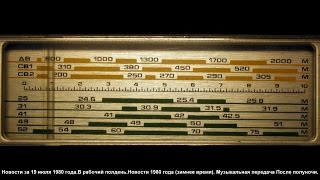













































![[Аудиокнига] Архипелаг (Николай Побережник) (Олег Шубин)](https://s2.save4k.su/pic/kP-krvqV6cg/mqdefault.jpg)












