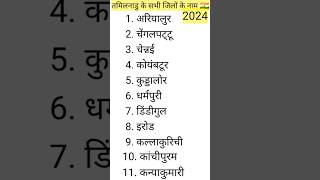For training contact me - +918921751895
Set Up Lighting Fixture Families:
Revit uses families to represent different objects in the building model, including lighting fixtures. Before you start, ensure that you have appropriate lighting fixture families loaded into your project. If you don't have the desired families, you can download them from the Autodesk website or other reputable sources.
Placing Lighting Fixtures:
To place lighting fixtures in your model, go to the "Architecture" or "MEP" tab, depending on your Revit version. Then, choose the appropriate lighting fixture from the "Lighting" panel. Click on the fixture and place it in the desired location within your project. You can also use tools like "Align" and "Mirror" to efficiently distribute fixtures.
Adjusting Lighting Properties:
Once you've placed the lighting fixtures, you can adjust their properties. Select a lighting fixture, and in the properties palette, you can modify parameters such as the light source, intensity, light color, and the lighting distribution (e.g., spotlight, floodlight). You can also set the fixture's mounting height, aiming direction, and other specific settings.
Using Lighting Groups:
Revit allows you to group lighting fixtures together for easier management. For example, you can group all the lighting fixtures in a specific room or area. This makes it convenient to control and modify multiple fixtures simultaneously.
Calculating Lighting Levels:
Revit offers tools to analyze the lighting levels in your model. You can use the "Lighting Analysis" feature to evaluate the illuminance (lux) or foot-candle levels in different areas of your design. This helps ensure that your lighting design meets the required standards and provides adequate illumination.
Daylighting:
For more sustainable and energy-efficient designs, consider incorporating daylighting strategies. Use Revit's tools to model windows, skylights, and other transparent elements. You can also utilize the "Daylighting Analysis" feature to evaluate how natural light affects the interior spaces.
Rendering:
To visualize the lighting design realistically, you can use Revit's rendering capabilities. Set up the rendering settings, including lighting parameters, materials, and camera angles, to create high-quality visualizations.
Lighting Controls:
For projects with advanced lighting control systems, you can incorporate control elements into your Revit model. These elements may include switches, dimmers, and occupancy sensors, which can enhance energy efficiency and user comfort.
Documentation:
As with any design in Revit, it's crucial to maintain proper documentation. Ensure that your lighting design is well-documented through plans, sections, and schedules. These documents will be essential during construction and coordination with other disciplines.
Always keep in mind that the specific steps and features may vary depending on the version of Revit you are using, so it's essential to familiarize yourself with the tools available in your version of the software. Additionally, consider industry standards and best practices while designing lighting for your projects.
How to Fix the Lighting in Ceiling in Revit
Теги
revit lighting tutorialrevit lightingrevit lighting planelectrical revit courseelectrical revit modelingelectrical revit traininghow to fix ceiling light in revithow to fix power socketsocket revitschematic in revithow to make exploded diagram in revitsingle line diagram in revithow do lighting in revithow to do lighting in revithow to do lighting analysis in revit