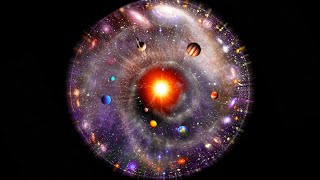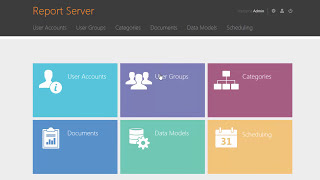In this video, we explore how to run macOS Big Sur on VMware using a PC with an Intel i3 processor and 8GB RAM. Watch as we walk through the step-by-step process of setting up a virtual machine, installing macOS Big Sur, and testing its performance on hardware that's not traditionally designed for macOS. Whether you're a tech enthusiast or looking to try macOS without a Mac, this guide will help you set up your own virtual macOS environment. Join us at Tech Point for more insights, tips, and tech experiments!
Useful Links🔗:
How to Download VMware: [ Ссылка ]
Link For Mac OS ISO: [ Ссылка ]
Link For VMware Unlocker: [ Ссылка ]
Timestamps ⌛:
0:00 - 0:12 - Introduction
0:13 - 0:29 - Laptop Specs
0:30 - 2:11 - Additional Downloads
2:12 - 4:13 - Setting VM
4:14 - 4:52 - Starting VM
4:53 - 6:17 - Setting For Install
6:18 - 11:25 - Installing macOS on VMware
11:26 - 19:26 - Proceeding through macOS Setup
19:27 - 20:45 - Setup Successful
20:56 - 25:10 - Checking How it Works
25:11 - 25:23 - Conclusion
Tags🎯:
#macosbigsur #VMware #VirtualMachine #TechPoint #TechTutorial #Virtualization #macOSOnVMware #VMwareFusion #MacOSOnPC #BigSurOnVMware #TechSetup #MacOSInstall #TechExperiment #VirtualizationTech #8GBRAM #i3Processor #TechExploration #VMwareVirtualMachine #MacOSExperience #BigSurExperience #TechTips #TechCommunity #PCtoMac #VirtualMac #MacOSVirtualMachine #TechSolutions #TechInnovation #MacOnVMware #MacOSUpgrade #VirtualizeMac #PCVirtualization #MacOSBigSurVM #techinsights
Peace✌ Out


![Как работает Графика в Видеоиграх? [Branch Education на русском]](https://s2.save4k.org/pic/_j8R5vlA0ug/mqdefault.jpg)