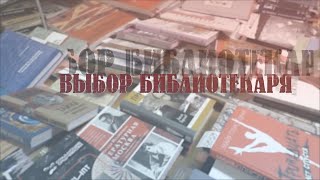I Guarantee I Can Teach You to Master Photoshop. Learn How: [ Ссылка ]
How to Remove Glare from Glasses in Photoshop
It’s always a sad time when you end up with unwanted reflections in someone’s glasses :( Learn how to utilize the clone source dialogue to remove glare in today's episode!
Short and Sweet
For this technique, you will need to make sure that there is one eye that is relatively clear of reflection, so that we can use it to copy to the other eye.
The clone stamp settings we use (found on the top bar) are:
- Opacity - 100%
- Flow - 100%
- Sample: Current and Below
To get to the Clone Source Dialogue, go to Window - Clone Source. This is where we can really get down to the nitty gritty details. Here, some helpful things to do are:
- Turn on “Show Overlay” to reveal a preview of what you are cloning
- Flip the Width so that the cloning is flipped horizontally
Then, we clone from the left eye over to the right eye to take care of the majority of the glare. Be sure to match up the glasses as closely as you can; the preview is helpful for this! Feel free to use layer masks to fix any areas that were cloned too much.
We also use a lower opacity clone stamp (50%) to smooth out some rougher areas.
-----------------------------------------------------------------------------------------------
VISIT PHLEARN.COM FOR MORE FREE TUTORIALS
[ Ссылка ]
SUBSCRIBE TO OUR CHANNEL FOR MORE FREE TIPS AND TRICKS
[ Ссылка ]
GET FREE TUTORIALS IN YOUR EMAIL + DISCOUNTS ON OUR PRO TUTORIALS!
[ Ссылка ]
BUY THE TABLET AARON USES! [ Ссылка ]
LET'S BE FRIENDS!
Instagram ► [ Ссылка ]
Facebook ► [ Ссылка ]
Twitter ► [ Ссылка ]
Google+ ► [ Ссылка ]
Phlearn ► [ Ссылка ]