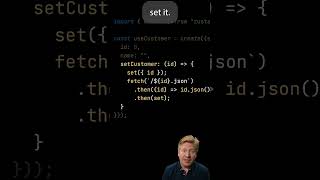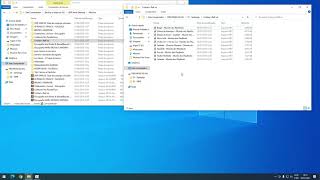Our step-by-step tutorial on how to add stickers to photos on your Samsung Galaxy S24, S24+, or S24 Ultra! In this easy-to-follow guide, we'll walk you through the process of enhancing your photos with fun and creative stickers directly from your device's camera app.
Read: [ Ссылка ]
Whether you're new to photo editing or looking to spice up your images with a personal touch, this tutorial is designed for users of all skill levels. We'll explore the built-in features of the Galaxy S24 camera app that allow you to choose from a variety of stickers, adjust their size and placement, and seamlessly integrate them into your photos.
From playful emojis to stylish overlays, the possibilities are endless when it comes to customizing your photos on the Samsung Galaxy S24 series.
Add Stickers To Photos On Samsung Galaxy S24, S24+ or S24 Ultra:
How To Add Stickers To Photos On Samsung Galaxy S24:
How To Add Stickers To Photos On Samsung Galaxy S24+:
How To Add Stickers To Photos On Samsung Galaxy S24 Ultra:
Step 1: Begin by unlocking your Samsung Galaxy S24 device and launching the Gallery app. Open the photo you want to add stickers to.
Step 2: Once in the Gallery app, look for the edit icon. Tap on it to access the editor. Here, look for the sticker icon. It is typically represented by a smiley face with a pen icon. Tap on this icon to access the sticker feature. Select "Sticker" from the options that pop-up.
Step 3: Upon entering the sticker menu, you'll be presented with a wide array of sticker options to choose from. These stickers range from emojis and symbols to themed decorations and overlays. Scroll through the available stickers and select the one that best complements your photo.
You will see a list of stickers you have previously created. Also, to create a sticker from a photo, tap on the Gallery icon in the sticker menu, then tap on "+". Select the photo you want to create a sticker from and tap on "Next". The background of the photo will be removed and you can now tap on "Done" to save the sticker.
Step 4: After selecting a sticker, you can adjust its size and placement on your photo. Pinch and zoom to resize the sticker according to your preference, and drag it to the desired location on the image. Experiment with different placements until you achieve the desired effect.
Feel free to add multiple stickers to your photo to create a dynamic and visually engaging composition. Mix and match different stickers to express your creativity and style. Additionally, some camera apps may offer further customization options such as sticker opacity and rotation, allowing for even more creative freedom.
Step 6: Once you're satisfied with the placement of your stickers, it's time to save your edited photo. Tap the "Save" button. From there, you can share your sticker-enhanced photo directly to your favorite social media platforms or messaging apps.
Samsung Galaxy S24 Ultra (Factory Unlocked): [ Ссылка ]
Samsung Galaxy S24 Videos: [ Ссылка ]
Samsung Galaxy A15: [ Ссылка ]
Samsung Galaxy A05 (Unlocked): [ Ссылка ]
Anker USB - C Chargers: [ Ссылка ]
USB-C to 3.5mm Headphone Jack Adapter: [ Ссылка ]
USB 3.1 to Type C OTG Adapter: [ Ссылка ]
Anker USB C Hub, 555 USB-C Hub (8-in-1): [ Ссылка ]
WOTOBEUS USB-C to USB-C Cable 5A PD100W Cord LED Display:
[ Ссылка ]
#samsunggalaxys24ultra #galaxys24ultra #samsungs24 #s24ultra #samsunggalaxys24 #galaxys24 #samsungs24ultra #s24 #samsunggalaxys24plus #galaxys24plus #samsungs24plus #s24plus #samsung #galaxy #samsunggalaxy #smartphone #flagship #tech #techtips #innovation #mobile #android #photography #camera #5g #ultrawide #superresolution #powerful #performance #InfinityDisplay #techtrends #nextlevel #cuttingedge #futuretech #gadgets #newrelease #nextgen #nextgeneration #premium #digitalworld #futuretechnology #plusmodel
-----My Gear for YouTube videos-----
Main Camera (iPhone 13 pro): [ Ссылка ]
Tripod: [ Ссылка ]
Cell Phone Tripod Adapter: [ Ссылка ]
Lights: [ Ссылка ]
As full disclosure, I use affiliate links on this channel and purchasing through these links earns me a small commission. The price you pay will be the same!
Website: [ Ссылка ]
Facebook: [ Ссылка ]
Twitter: [ Ссылка ]
Instagram: [ Ссылка ]
How To Add Stickers To Photos On Samsung Galaxy S24 / S24 Ultra
Теги
How To Add Stickers To Photos On Samsung Galaxy S24Add Stickers To Photos On Samsung Galaxy S24How To Add Stickers To Photos On Samsung Galaxy S24+Add Stickers To Photos On Samsung Galaxy S24+How To Add Stickers To Photos On Samsung Galaxy S24 UltraAdd Stickers To Photos On Samsung Galaxy S24 UltraGalaxy S24 Add Stickers To PhotosGalaxy S24 Ultra How To Add Stickers To PhotosGalaxy S24 Ultra Add Stickers To PhotosGalaxy S24 Photo StickersS24 Ultra Photo Stickers