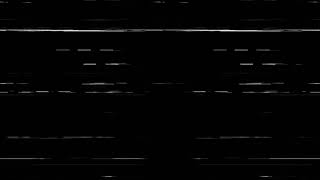In this Brother ScanNCut Tips & Tricks Tutorial, you will learn how to create a frame using your Brother Scan and Cut SDX125. The designer series paper featured in this tutorial is Flower & Field by Stampin’ Up! I shared how to create two rectangle shapes. Then, I shared how to align and group them. I also shared how to create additional shapes to decorate the Mini Paper Pumpkin Box with. The dimensions and settings for this full project are listed below. I hope you will create a template that you can save and re-use over and over to decorate the new Mini Paper Pumpkin Boxes by Stampin' Up!
Subscribe to Paper Pumpkin:
[ Ссылка ]
Dimensions - Mini Paper Pumpkin Box
Outer Frame
Rectangle = 3.7″ x 5.5"
Inner Frame
Rectangle = 2.7″ x 4"
Align & Group Shapes
Covering the Entire Box
Outside Lid, Inside Lid, and Inside of the Box
Rectangles x 3 = 3.7″ x 5.5"
Front and Back Panels
Rectangles x 3 = 1" x 5.65"
Side Panels
Rectangles x 2 = 1″ by 3.75″
SDX125 Settings
Blade Depth = Autoblade
CM350 Settings
Blade Depth = 3
Papered Chef's Stampin' Up! Store:
[ Ссылка ]
Supplies:
Brother ScanNCut SDX125E: [ Ссылка ]
Stampin' Seal+ [149699] –– [ Ссылка ]
Mini Paper Pumpkin B0 X [153069] –– [ Ссылка ]
Flower & Field 12" X 12" (30.5 X 30.5 Cm) Designer Series Paper [155223] –– [ Ссылка ]