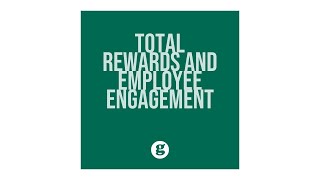Python was not found run without arguments to install from the Microsoft Store. How to fix Python was not found run without arguments to install from the Microsoft store error. #python #pythonprogramming #pythonwasnotfound #pythoninstallation #pythoninstallationerror
Here is how to fix this problem-
You are facing this problem it says "Python was not found; run without arguments to install from the Microsoft store", your problem is something like that or similar to yours.
It's not a big problem, basically, python is successfully installed on your computer but the variable path is not set yet, that's why this problem is happening.
Don't worry! we are gonna fixed this in two easy ways,
here is the first method, the easiest way is uninstalling the Python program first. then install it again. When installing you have to must check "Add python.exe to Path". it will add the environment variable automatically to the computer.
After installation, check the Python version with CMD, if it shows the version without any error, the problem is solved already.
If it gives an error again, then check out the second method, for this, the Python program needs to be installed on your computer,
Search for the Run command and type "appdata", then press enter. Open the "Local" folder and search for the "Programs" folder. Then open the "Python" folder and its sub-python folder. Click on the file path and copy this.
Then right-click on "This computer" and click on properties, in properties click on "Advanced system settings", I'm using Windows 11, if you are on Windows 10, you will see the Advanced system settings left side of properties.
Then click on Environment variables, Path, and edit, again click on New and paste your copied file path, and click ok.
Then go back to the Python folder and copy the "Scripts" folder path. Again click on the path and edit, and add a new one.
Check the version with CMD and it will work fine.
If you have any questions you can comment in the comment section. Along with that, all the necessary links are given below-
⚓ Connect with me on -
📌 Website - [ Ссылка ]
📌 LinkedIn - [ Ссылка ]
📌 Facebook - [ Ссылка ]
📌 Instagram - [ Ссылка ]
📌 Twitter - [ Ссылка ]
📌 Github - [ Ссылка ]