In this silent video, you'll learn how to conditionally color the text in a crosstab, or text table, or a view; specifically how to color entire partitions differently based on dimension values.
Read the full article here: Conditionally Color the Text in a Crosstab or a View - [ Ссылка ]
- - - - - - - - - - - - - -
If the text values that need to be colored differently all belong to the same partition in the view, then the dimensions used to create that partition can be added to Color on the marks card. In the below example, we want consumer Sales from the east region to be blue.
1. In Tableau Desktop, connect to Orders (Sample Superstore).
2. Drag Segment to Columns.
3. Drag Region and Order Date to Rows.
4. Drag Sales to Text.
5. Double-click Profit in the data pane.
6. Drag Segment to Color.
7. Drag Region to Detail
8. Click the Detail icon next to Region and select Color.
9. Repeat steps 7-8 for Measure Names
10. Edit colors as desired.
Related solutions:
Conditionally Formatting Cell Background Color - [ Ссылка ]
- - - - - - - - - - - - - -
Subscribe to the Tableau YouTube channel here: [ Ссылка ]
Free Trial of Tableau: [ Ссылка ]









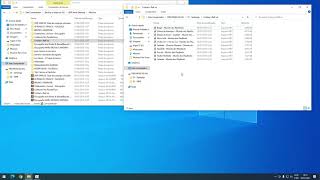






























































![[Spinn] Levels](https://i.ytimg.com/vi/-dxYZ3z-nzE/mqdefault.jpg)

