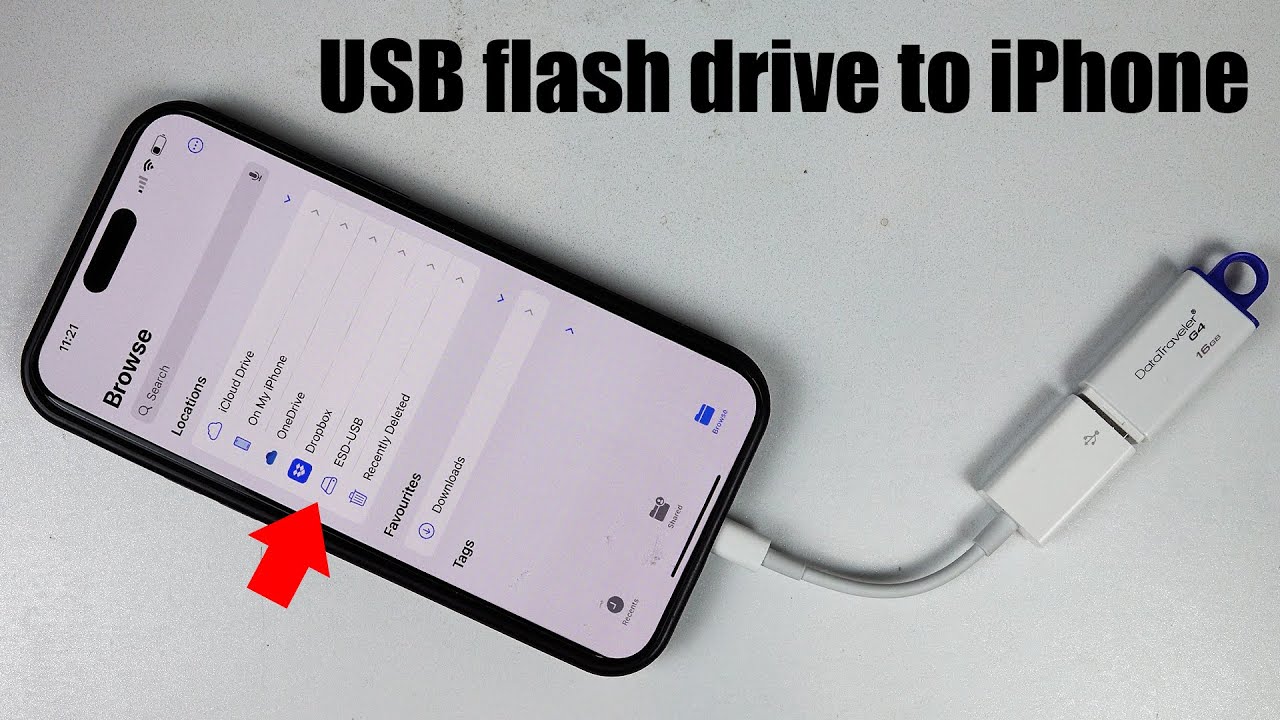Did you know, you could connect USB flash drive (USB Stick) to your iPhone. In this way, you could always film in 4K and take high resolution photos on the go and easily transfer your photos & videos to your USB flash drive. However, it's a bit more trickly than simply connecting a USB flash to your iPhone. Watch this video to learn the correct way of connecting USB flash to iPhone and how to make your iPhone to detect the USB flash drive!
Continue watching till the end if the USB flash is not detected!
🔥 Apple Lightning to USB Adapter - [ Ссылка ]
🔥 USB Flash Drive - [ Ссылка ]
The above links are Amazon affiliated links
❓What is an OTG USB and where to use it - [ Ссылка ]
🔥 All iPhone & iOS Tutorials - [ Ссылка ]
💌 If you have any questions, please let me know in the comments below? 😊 I have put a lot of efforts in making this video, I appreciate if you could like & subscribe to support my channel! It does really help. Thanks! 🙏
More iPhone videos below 👇
👉 How To Share Internet From iPhone To Android Phone - [ Ссылка ]
👉 How to Add a Contact From a Text iPhone - [ Ссылка ]
👉 How to Set Up a SIM PIN on iPhone - [ Ссылка ]
👉 TURN OFF NOTIFICATIONS FOR SPECIFIC APPS iPhone - [ Ссылка ]
👉 How to Rearrange Widgets on iPhone - [ Ссылка ]
👉 HOW TO CHANGE THE SUGGESTED EMAIL ON iPhone - [ Ссылка ]
👉 How To Play Music Files On iPhone - [ Ссылка ]
👉 How To Factory Reset iPhone - [ Ссылка ]
👉 How To Install Screen Protector iPhone 15 Pro - effortless - [ Ссылка ]
👉 How to insert SIM card in iPhone 15 - [ Ссылка ]
👉 How to access my photos on iCloud - you turned off iCloud data web access - [ Ссылка ]
👉 How to enable 48MP iPhone 14 Pro - [ Ссылка ]
👉 How To Turn ON Caps Lock On iPhone - [ Ссылка ]
👉 How to check RAM in iPhone - [ Ссылка ]
👉 How to import photos from iPhone to laptop - [ Ссылка ]
👉 iPhone 15 Pro Max VS iPhone 14 Pro Max - [ Ссылка ]
👉 Pre-Order iPhone 15 Pro - [ Ссылка ]
👉 How to delete DCIM subfolders on iPhone - [ Ссылка ]
👉 How to transfer photos from iPhone to laptop - [ Ссылка ]
👉 How to Add Loyalty Cards to Apple Wallet iPhone - [ Ссылка ]
👉 How to BLOCK a NUMBER on iPhone - [ Ссылка ]
👉 How To Add Loyalty Cards To iPhone - [ Ссылка ]
👉 How to DISABLE Swipe Right on iPhone Lock Screen - [ Ссылка ]
Lightning to USB Adapter
Compatible with iPhone 14 series, 13 series, 12 series, 11 series, Xs Max, Xs, X, 8 series, 7 series, SE;
Compatible with iPad Mini 4/5, iPad Air (3rd generation), iPad Pro 9.7 -inch, iPad Pro 10.5 -inch, iPad Pro 12.9-inch(1st/2nd generation), iPad (5th/6th/7th/8th/9th generation)
For iPhone 15 onwards, you'd need USB C to USB adapter instead.
IMPORTANT: The adaptor should be OTG type.
NOTE: If you can't see your USB flash drive under the "Locations", then unplug the adapter, and plug back in. Wait at least 20 seconds after connecting. Make sure your screen is unlocked.
Connect USB flash PC or Mac. Supported File System are FAT, FAT32, exFAT (FAT64), or APFS. For example, the File System type of NTFS is not supported by iPhone/iPad. Copy all your files from your USB flash drive before continuing! In this example, both FAT32 & exFAT are supported by iPhone/iPad.
DISCLAIMER: The description contains affiliate links, which means that if you click on one of the product links and you purchase something from these links, I’ll receive a small commission. Using the link to buy the product won't cost you extra. Thanks for the support!
#BhupinderTube #iPhone #tutorial
How to connect USB flash drive USB Stick to iPhone
Теги
How to Use USB Flash Drives on iPhoneHow to connect usb flash drive usb stick to iphone 13 pro maxiPhone Memory Stick for photosHow to connect OTG to iPhone 14How to access USB on iPhoneCan I connect a USB flash to my iPhoneHow do I connect my iPhone to my USBIs USB A compatible with iPhoneHow to enable USB File Transfer on iPhoneHow to connect USB in iPhoneHow to make an iPhone read USB driveWhy is iPhone not connecting to USB