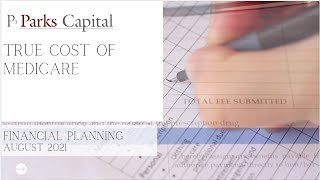This video shows “How to create a Dynamic Depending Drop Down list using 5 different methods in Excel with Data Validation with different data format. Dynamic Data Validation Dependent Drop Down List is known as “Cascading Data Validation”.
It is very useful while working with large data set and giving only limited options to users to enter or select data in reports using validations. With this feature, you can easily link up your one data validation to another data validation and then, whenever the parent / main drop down list’s value will changed, the child / dependent drop down will be changed and will only show values related to that selected value in parent data validation.
It limits the choices in a drop down list, depending on the value selected in other cell that contains data validation. In other words, it depends on the value selected in the first drop down list which determines the values to be displayed in the second drop down list.
We have created this tutorial using following features:
1. Create Names From Selection
2. Data Validation List
3. OFFSET function
4. INDIRECT function
5. SUBSTITUTE function
6. COUNTA & COUNTIF functions
7. MATCH function
8. Defined Names
9. Name Manager
10. Named Range or Paste Name
Dependent Data Validation; Drop down based on Drop down list; Data Validation based on another data Validation; Dynamic Data Validation Drop-Down List; Select items based on another list selection; Data Validation and the OFFSET, INDIRECT, MATCH and, COUNTA functions
Visit us for daily dose of Excel Tips & Tricks at [ Ссылка ]
In case of any simple or complicated "Excel" query, you can ask to our experts for instant solution at [ Ссылка ]
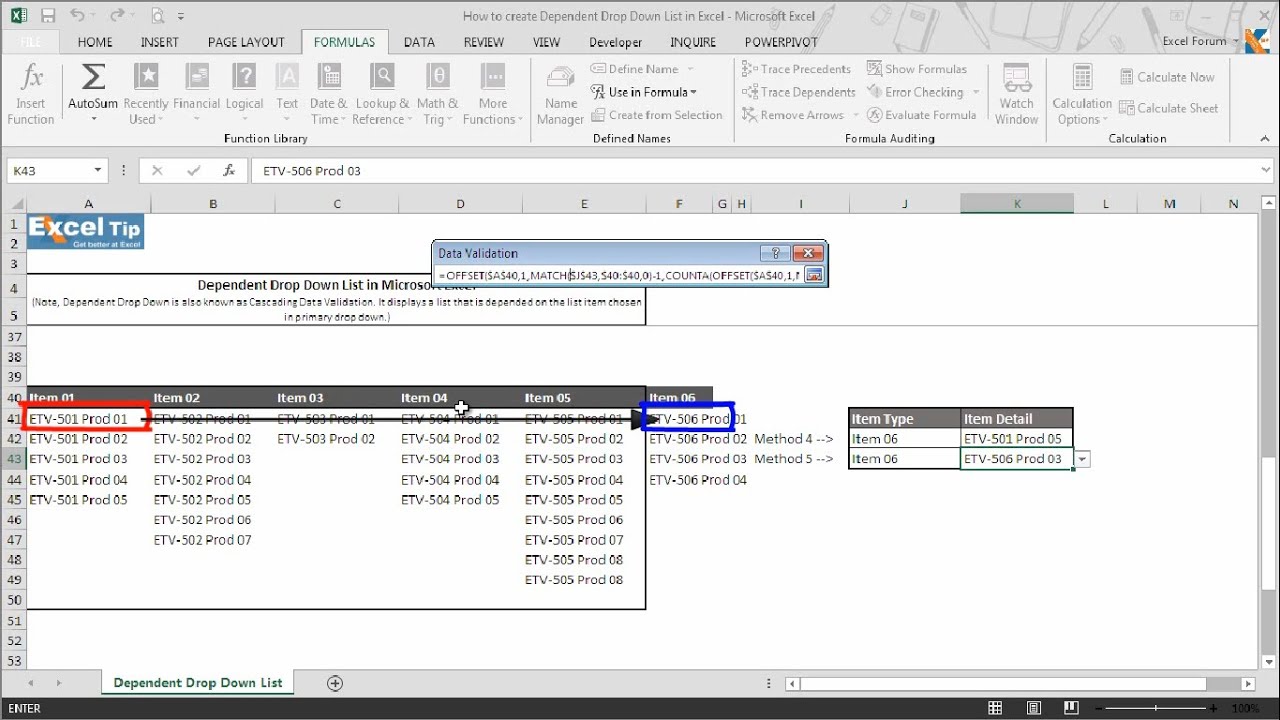
![[中文字幕] 唯識三十頌 - 第二十一講 - 觀成法師主講](https://i.ytimg.com/vi/bhyeS9kzvzQ/mqdefault.jpg)