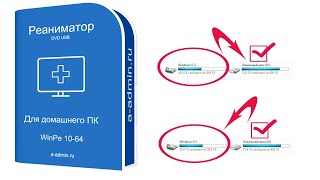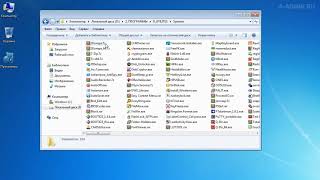One of the most common questions that we hear from our network is, "How do I manage not just one, but MULTIPLE projects in Smartsheet?" It's a great question, and there's no one answer to it. But there are some key steps you can take to start managing projects in Smartsheet no matter the size, maturity, or industry of your team or organization.
In this video, Solution Consultant Kelly Pratt breaks down the basics of managing multiple projects in Smartsheet so that you can get the visibility, organization, and accountability you need to get out from underneath project work and start making real progress on your project goals.
Managing multiple projects in Smartsheet can be streamlined by following a structured approach. Here's a tutorial on how to manage multiple projects effectively:
Organize Projects:
Create a separate sheet or workspace for each project. This ensures that project data, tasks, and resources are kept separate and organized.
Standardize Project Structure:
Establish a standardized project structure for consistency across all projects. Define common elements such as tasks, milestones, timelines, dependencies, and resources.
Use Templates:
Utilize Smartsheet templates to create standardized project templates for different types of projects. Customize these templates to reflect project-specific requirements while maintaining consistency.
Create Project Dashboards:
Set up project dashboards to provide a centralized view of key project metrics, timelines, and progress. Dashboards allow stakeholders to quickly assess the status of multiple projects at a glance.
Implement Project Tracking:
Track project progress using Gantt charts, kanban boards, or other project tracking views in Smartsheet. Monitor task completion, milestones, and deadlines to ensure projects stay on track.
Manage Resources:
Use resource management features in Smartsheet to allocate and manage resources across multiple projects. Ensure that resources are appropriately assigned and scheduled to avoid overallocation or bottlenecks.
Communicate Effectively:
Foster communication and collaboration among project teams using Smartsheet's commenting, @mention, and notification features. Keep stakeholders informed of project updates, changes, and milestones.
Set Up Alerts and Reminders:
Configure automated alerts and reminders to notify team members of upcoming deadlines, task assignments, or changes to project plans. This helps ensure that everyone stays informed and accountable.
Implement Cross-Project Dependencies:
Identify and manage cross-project dependencies to ensure that interrelated tasks and activities are coordinated effectively. Use Smartsheet's dependency tracking features to visualize and manage dependencies between projects.
Think you'd like to upgrade your Smartsheet environment? Connect with our team to see how we can help: [ Ссылка ]
Highlights:
Start - 00:00
Project Intake Sheet - 01:00
Project Plans - 05:22
Utilizing Reports - 08:44
Group reports by projects - 12:23
Current User Dashboard - 15:02
Current User Project Manager Dashboard - 23:41
Smartsheet Control Center - 29:27
➡️ Resources for You:
Our Website - [ Ссылка ]
Meet with Us - [ Ссылка ]
Our LinkedIn - [ Ссылка ]
Subscribe Here: [ Ссылка ]
➡️ Recommended Playlists:
Microsoft 365 Tutorials & Tips → [ Ссылка ]
Smartsheet Tutorials & Tips → [ Ссылка ]
Monday.com Tutorials & Tips → [ Ссылка ]
Asana Tutorials & Tips → [ Ссылка ]
ClickUp Tutorials & Tips → [ Ссылка ]
Project Management → [ Ссылка ]
Webinars → [ Ссылка ]
smartsheet,smartsheet tutorial,smartsheet project management,smartsheet training,project management,smartsheet demo,how to use smartsheet,project manager,smartsheet tutorial project management,creating a project schedule in smartsheet,smartsheet beginner tutorial,smartsheet tutorials,manage multiple projects,how to manage a project schedule,smartsheet tips,how to add multiple columns in smartsheet,smartsheet project management youtube
#Smartsheet, #Tutorial, #How, #Manage, #Multiple, #Projects, #Smartsheet,