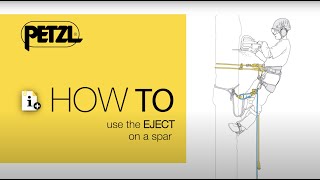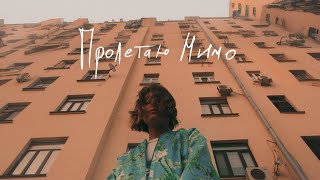This tutorial is for all the DJI DRONES produced until today. 100% results.👊🔥
► DJI IMU Calibration and Gimbal Reset done with ease.
► To perform an IMU calibration, the P3 and the remote controller (RC) must be turned on with the DJI Pilot app running on the Apple IOS device, which is connected with a Lightning cable to the RC's USB port. (An Android device and appropriate USB cable can also be used - but I only have experience with Apple IOS devices.)
► From the DJI Pilot app main menu screen, select Camera. There are several ways to get to the correct settings menu - the fastest is to select the "Mode" button in the upper left (to right of home symbol). This will bring up the "MC Settings" screen. Use your finger to scroll to the bottom of the MC Settings screen to reveal the "Sensors" menu item. Select "Sensors" menu item. Scroll to the bottom of the Sensors menu screen to reveal "Check IMU" and "IMU Calibration" choices.
► Caution: Before starting an IMU Calibration, the P3 should be "cold" (i.e., not recently flown) and must be sitting on a firm, level surface with no vibrations, other electronics, magnets (e.g., stereo speakers) or metal nearby (this includes rebar in your concrete driveway). I use a perfectly level ceramic floor tile in my family room. Also, you must not touch, bump or move the P3 during the IMU calibration and you should minimize/avoid any floor vibrations (people walking nearby, doors slamming, spouse vacuuming in next room, etc.). Start the IMU Calibration, click through the message and warning screens. The IMU Calibration takes 3-10 minutes - there is a status bar that will eventually go to 100% - it may take a minute or two before it changes from 0%. Ensure you get an IMU Calibration complete message.
► I also recommend doing a Gimbal Auto Calibration immediately after the IMU Calibration is finished with the drone still sitting on the same level surface. This should correct any tilted horizons you may be seeing in your videos.