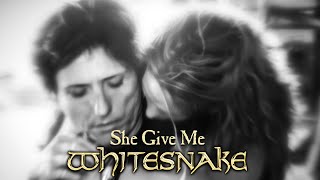A question I get a lot is, "how do I remove all bold formatting in an entire Word document?"
The Advanced Find and Replace will make it go quickly.
You may have a document with a lot of words in bold for a number of reasons. Perhaps you thought at the time you wanted those words in bold. Or, this can happen when you copy and paste text from another source, whether it is from another document or online.
Removing the bold formatting one word at a time would take too much time. Using the Advanced Find and Replace gets it done quickly.
In this video, I’ll show you the steps.
Note: I am using Word 2019 in this video, but this feature works in previous versions as well.
Contents:
Intro 0:00
Too much bold in this document 0:30
Walk through the steps of using Advanced Find 0:58
A word of caution 2:15
Conclusion 3:25