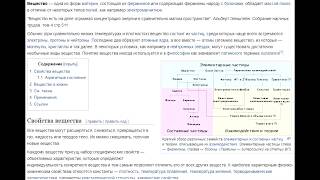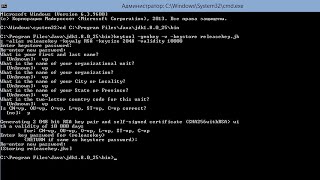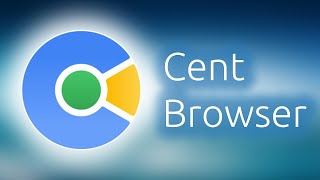In this tutorial, we'll show you how to speed up your videos using CapCut, the popular video editing app. If you've ever wanted to create fast-paced, dynamic content or simply shorten the duration of your videos, this is the perfect guide for you.
With its user-friendly interface and powerful editing features, CapCut makes it easy to manipulate video speed without compromising on quality. Whether you're a beginner or an experienced video editor, this tutorial will provide you with step-by-step instructions to help you achieve your desired video speed.
In this video, we'll cover all the essential techniques you need to know. We'll start by explaining the different speed options available in CapCut and how they affect your footage. From there, we'll walk you through the process of selecting specific sections of your video to speed up or slow down, ensuring seamless transitions and maintaining overall video coherence.
You'll also learn about adjusting the duration of your clips and creating smooth time-lapse effects with CapCut's speed ramping feature. We'll share tips and tricks to enhance your editing workflow, including how to add music or sound effects that synchronize perfectly with your accelerated video.
Whether you're looking to create captivating action sequences, highlight memorable moments, or compress lengthy footage into shorter snippets, mastering video speed control is essential for any video creator. So join us in this tutorial, and let's unlock the full potential of CapCut together!
Step 1: If you haven't already, start by installing CapCut on your mobile device. It's available for both iOS and Android platforms. Once installed, launch the app and create a new project or open an existing one that contains the video you want to speed up.
Step 2: After opening your project, locate the video clip you wish to speed up. CapCut allows you to import videos from your device's gallery, or you can capture new footage directly within the app. Once you have selected the video clip, import it into your project.
Step 3: With your video clip imported, it's time to access the speed controls in CapCut. Find the video clip in your project timeline and tap on it to select it.
Tap on "Edit" in the bottom-left corner, then look for the "Speed" adjustment option, which is usually represented by a stopwatch or a speedometer icon.
Step 4: Now that you have accessed the speed controls, you can begin adjusting the speed of your video. CapCut provides various speed options to choose from, allowing you to create the desired effect.
Normal Speed Up: This allows you to speed up the entire video clip. CapCut typically allows you to speed up your video up to 2x or even higher, depending on the app version.
Curve Speed Up: This allows you to speed up a particular or specific portion of the video clip.
Step 5: Once you have set the desired speed for your video, take a moment to preview the result. Play the video in the CapCut preview window to ensure that the speed adjustments are applied correctly and meet your expectations. If necessary, go back and make any additional adjustments.
When you are satisfied with the speed of your video, it's time to export your final project. CapCut offers various export options, including different video resolutions and file formats. Choose the settings that best suit your needs and save your video to your device's gallery.
Timestamps
0:00 Intro
0:25 Speed Settings In CapCut Mobile
0:39 Normal Speed Up
1:25 Curve Speed Up
4:15 Outro
Galaxy S23 Ultra DUAL SIM 256GB 8GB Phantom Black: [ Ссылка ]
Galaxy S23 Ultra DUAL SIM 256GB 8GB Green: [ Ссылка ]
-----My Gear for YouTube videos-----
Main Camera (iPhone 13 pro): [ Ссылка ]
Tripod: [ Ссылка ]
Cell Phone Tripod Adapter: [ Ссылка ]
Lights: [ Ссылка ]
As full disclosure, I use affiliate links on this channel and purchasing through these links earns me a small commission. The price you pay will be the same!
Website: [ Ссылка ]
Facebook: [ Ссылка ]
Twitter: [ Ссылка ]
Instagram: [ Ссылка ]
How To Speed Up Video In CapCut
Теги
CapCut video speed upSpeed up video in CapCutCapCut video editing: increase speedHow to accelerate video in CapCutCapCut speed controlEditing video speed in CapCut appCapCut time-lapse effectSpeed ramping in CapCutFast-forwarding videos in CapCutCapCut video speed adjustmentspeed up capcut videospeed up a section of a video in capcutCapCut create timelapsehow to fast forward a capcut videoCapCut how to speed up a videoCapcut increase video speed


![[UE5] Эффект сонливости. #ue5 #vfx](https://s2.save4k.org/pic/TUd8viidJhM/mqdefault.jpg)




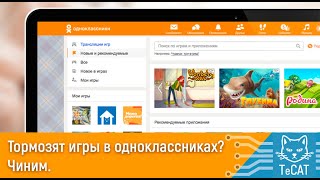





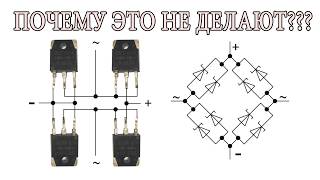

















































![Как работает Графика в Видеоиграх? [Branch Education на русском]](https://s2.save4k.org/pic/_j8R5vlA0ug/mqdefault.jpg)