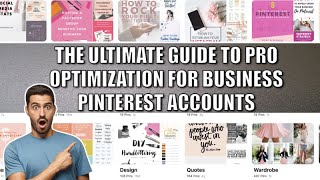Learn how to add shortcuts and widgets, access notifications, and change wallpaper on the Motorola razr 5G.
About AT&T Support:
Find support videos for all the latest and greatest AT&T products, devices, & services.
Connect with AT&T online:
For additional support please visit us at: [ Ссылка ]
Find your answers on the Forums: [ Ссылка ]
Follow AT&T on Twitter: [ Ссылка ]
Like AT&T on Facebook: [ Ссылка ]
Visit AT&T on our Website: [ Ссылка ]
Learn and Customize the Home Screen on Your Motorola razr 5G | AT&T Wireless
Learn & Customize
the Home Screen:
Add, Move, & Remove an App.
To add an app
to the Home Screen,
swipe up from the bottom of the
screen to access the Apps Tray.
Select-and-drag the desired app
to the desired location
on the Home Screen.
To move an app,
select-and-drag the desired app
to the desired location.
To remove an app,
select-and-drag the desired app
to "Remove" at the
top of the screen.
To uninstall an app,
select-and-drag the desired app
to "Uninstall" at the
top of the screen.
Select "OK" to confirm.
Change Wallpaper.
To change the wallpaper,
select-and-hold an empty part
of the Home Screen.
Select "Wallpapers".
Navigate to and select
the desired wallpaper.
Live wallpapers can increase
battery consumption,
select "Set wallpaper".
Select the desired location.
Change Styles.
Styles let you create
custom themes
with unique fonts, colors,
icon shapes and layouts.
From the Home Screen swipe down
from the Notification Bar twice.
Select the Settings icon,
select "Display",
select "Styles".
Follow prompts to customize.
♪AT&T jingle♪




























































![ImpulseRC Alien 5" Build Timelapse! [GoPro]](https://i.ytimg.com/vi/KWM0YG1-Ih8/mqdefault.jpg)