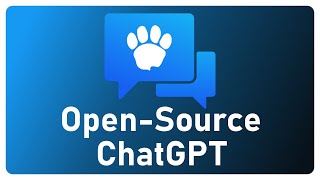👍 Watch how to open ports in a Windows operating system, how to check if the necessary port is open, check the status of all ports, and find out which port is used by a specific program.
If you are an avid online gamer, an active user of file sharing services and torrents, or you want to create your own game server, you probably know that you’ll have to open some extra ports for your needs. It can be done on your router and in the firewall settings of your operating system.
How to Optimize and Improve Security of Your Computer: [ Ссылка ]
Contents:
0:00 - Intro
1:12 - How to check open ports;
2:16 - Getting to know the ports used by a specific program;
2:34 - Checking ports online;
3:07 - Opening a port in Windows firewall;
4:07 - Opening a port with Command Prompt;
4:52 - Opening ports for games or programs;
5:24 - Forwarding ports in an antivirus;
5:30 - Opening a port with uTorrent;
5:59 - Why you should keep ports 80 and 443 open;
Opening a port in Windows firewall
To open a specific port in a Windows operating system, open Control Panel, Windows Firewall and click on “Advanced settings.”
It will open Windows Firewall with advanced security.
You can also open it with the Run window by pressing Win+R key shortcut and typing “firewall.cpl.”
Now select “Inbound Rules” and then “New rule.” Check the Port option here, specify the port to open (7000), “Allow the connection,” don’t change anything here, give the rule a name and click Finish. In the same way, create a rule for UDP protocol and these two rules for outbound connections.
That’s all - the port is open.
If you need to close the port again, just choose it from the list and click “Delete.”
Opening a port with Command Prompt
Another way to open ports in Windows is with the command prompt. To do it, start the command prompt as administrator and type the following command
netsh advfirewall firewall add rule name=L2TP_TCP protocol=TCP localport=7001 action=allow dir=IN
This command will create a rule L2TP_TCP and open TCP protocol port 7001 in inbound connections.
In the same way, type a similar command to add a rule for the same port but with UDP protocol.
netsh advfirewall firewall add rule name=L2TP_UDP protocol=UDP localport=7001 action=allow dir=IN
You will see an OK message here if the commands are completed successfully.
Don’t forget that to enable the work of PPTP protocol you should open the port not only for the managing session 1723 (TCP) but also allow work for the GRE protocol. That’s why you need to type the following command:
netsh advfirewall firewall add rule name=All_GRE protocol=47 dir=in action=allow
Online services to check open ports:
[ Ссылка ] or [ Ссылка ].
[ Ссылка ] – Windows Firewall: Blocking Internet Access for an App (Outbound and Inbound Traffic).
[ Ссылка ] – (forwarding a port on a router) How to Create a VPN Server on a Windows Computer and Connect to It from Another Computer;
That is all for now. Hit the Like button and subscribe to our channel. Leave comments to ask questions. Thank you for watching. Good luck.
Other videos: #ClosePort, #OpenPort, #Windows10, #Windows8, #Windows7, #Router.
Playlist: Tuning and Adjusting Windows 10: Restore Points, Resetting Passwords, Backup, Defragmentation, Compatibility Mode - [ Ссылка ].
Ports:
20 / TCP, FTP / (File Transfer Protocol) data transfer;
21 / TCP, FTP / command transfer;
22 / TCP, UDP / SSH (Secure Shell) port;
23 / TCP, UDP / Telnet port;
25 / TCP, UDP / SMTP (Simple Mail Transfer Protocol) mail sending;
53 / TCP, UDP / DNS (Domain Name System) — domain names extension;
69 / TCP, UDP / TFTP (TrivialFTP);
79 / TCP, UDP / Finger — a simple network protocol for the exchange of human-oriented status and information on remote computer users;
80 / TCP, UDP / HTTP (HyperText Transfer Protocol);
110 / TCP, UDP / POP3 (Post Office Protocol 3) — mail receiving;
111 / TCP, UDP / Sun RPC. Remote procedure call;
119 / TCP, UDP / Protocol used for sending newsletter messages;
123 / TCP, UDP / NTP - time synchronization;
139 / TCP, UDP / NetBIOS - local network protocol for IBM/PC;
143 / TCP, UDP / IMAP - mail receiving;
156 / TCP, UDP / SQLSRV;
443 / TCP, UDP / HTTPS, HTTP with SSL or TLS encryption;
465 / TCP, UDP / SMTPS, SMTP with SSL or TLS encryption;
513 / TCP / rLogin (Remote LOGIN) for Linux;
993 / TCP, UDP / IMAPS IMAP with SSL or TLS encryption;
3389 /TCP, RDP / Windows remote desktop;
5432 / TCP, UDP / PostgreSQL;
5900 / TCP, UDP / Virtual Network Computing (VNC);
7071 /TCP / Zimbra Administration Console by HTTPS protocol;
9090 / TCP / Openfire Administration Console.