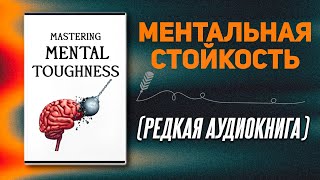In this comprehensive tutorial, learn how to install Proxmox Virtual Environment (VE) in Hyper-V on Windows 11. Proxmox VE is a powerful, open-source virtualization platform ideal for running virtual machines and containers. This guide covers each step, from enabling Hyper-V in Windows 11 to setting up a virtual network, creating and configuring a Proxmox VM, and enabling nested virtualization for enhanced performance.
CODE IN VIDEO:
Set-ExecutionPolicy Unrestricted
Set-VMProcessor -VMName "VMName" -ExposeVirtualizationExtensions $true
Steps Covered:
Enable Hyper-V in Windows 11
Set up a Virtual Network for Proxmox in Hyper-V
Create and Configure a Proxmox Virtual Machine
Enable Nested Virtualization for Enhanced VM Capabilities
Start and Access the Proxmox Environment
This video is perfect for users wanting to explore Proxmox without needing a dedicated machine. Follow along for an easy, step-by-step setup and transform your Hyper-V into a powerful, multi-hypervisor environment. Be sure to subscribe for more tutorials on virtualization, IT infrastructure, and network setups!
🛠️ Chapters:
00:00 - Introduction
01:02 - Download Proxmox ISO file
01:49 - Enable Hyper-V in Windows 11
03:32 - Set up a Virtual Network for Proxmox in Hyper-V
04:56 - Create a Proxmox Virtual Machine
08:03 - Additional Configuration
11:21 - Enable Nested Virtualization for Enhanced VM Capabilities
13:12 - Start and Access the Proxmox Environment
13:46 - Outro
Keywords: Proxmox Hyper-V, install Proxmox Windows 11, Proxmox VE setup Hyper-V, Proxmox nested virtualization, create Proxmox VM, Proxmox tutorial Windows, Hyper-V virtualization