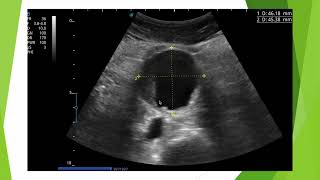Mouse pointer or cursor disappeared in Windows 11 or 10? It's quite easy to fix disappeared mouse. Press Windows Key+X. Use down arrow key to select Device Manager. Hit the enter key. Press Tab key once to highlight your computer name on the top of the window. Use down arrow key to select "Mice and other pointing devices". Use right arrow key to expand the mouse driver name. Hit the enter key to open your mouse driver. Press the Tab key continuously to highlight "General" on the top tab. Use the right arrow key to select "driver" top tab. Press the Tab key to select "driver details". Use the down arrow key to select "Uninstall". Hit the enter key to uninstall!
WARNING! Just uninstall as shown in the video. Some computers may ask to delete/remove, DON'T do that! uncheck that option if your computer asks you so. Use the space bar to uncheck that option.
Note continued :-) After uninstalling, your mouse driver will be missing in device manager! Don't worry, it'll come back after restart and your mouse will be working fine now!
Hope this works :-)


![Star Wars Saga Imperial 2024 Death Count [Canon]](https://i.ytimg.com/vi/IMXYXPUV6vI/mqdefault.jpg)