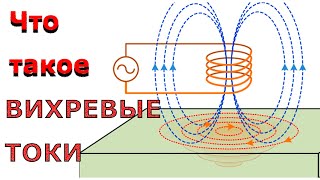Check out our video and learn how to put parental controls on iPhone devices to keep your children safe online.
In this video, You'll learn how to set parental controls on iPhone devices using the native iOS parental control app, Apple Screen Time, as well as Bark, a comprehensive online safety app.
Apple Screen Time features:
Downtime
Scheduling downtime means that only apps you choose to allow will be available. This is a good option for encouraging focus or rest.
App limits
Here, you can choose how much time your child can spend on specific apps or even whole categories of apps.
Communication limits
This lets you manage who your child can text, FaceTime, and call.
Content & privacy restrictions
Here’s where you do all the blocking, from apps and iTunes purchases to multiplayer games and screen recordings — there’s a lot to customize. When it comes to website blocking, though, you only have three options: unrestricted access, limit adult websites, and allowed websites only.
Learn more about parental controls on iPhone by reading our blog: [ Ссылка ]
Bark features:
Screen time
Bark has screen time features you won't find anywhere else. Our approach to screen time centers on the idea that different times of day call for different screen time rules.
Blocking
Our world-class web filter lets you select exactly which websites and apps your child can access on their devices. You can block specific sites — or even whole categories like streaming services, online gaming, sexual content, and more.
Content monitoring
Bark scans texts and social media for dangers like bullying, online predators, depression, sexual content, and more. If something concerning is found, Bark sends you an alert so you can check in and make sure everything is okay.
Location alerts
Bark also helps you keep up with your kids no matter where they roam.
Visit [ Ссылка ] to learn more about our service and start your free, one-week trial.