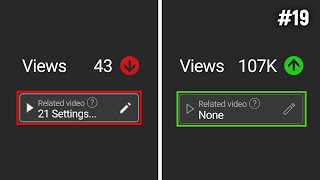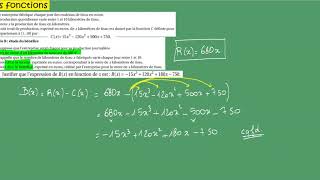In this tutorial, you will learn "How to Configuration Database Email Using Gmail SMTP Server?" in SQL Server.
To configure Database Mail in SQL Server to use Gmail's SMTP server, follow these steps:
💎Enable Less Secure Apps Access:
⏩Sign in to your Gmail account.
⏩Go to the "Less secure app access" section of your Google Account settings.
⏩Turn on the option to allow less secure apps. This allows SQL Server to connect to Gmail's SMTP server.
💎Configure SQL Server Agent:
⏩Open SQL Server Management Studio (SSMS).
⏩Connect to your SQL Server instance.
⏩Expand the "SQL Server Agent" node.
⏩Right-click on "Database Mail" and select "Configure Database Mail".
💎Set Up Database Mail:
⏩Click "Next" on the "Welcome" screen.
⏩Select "Set up Database Mail by performing the following tasks" and click "Next".
⏩Enter a Profile Name and click "Add".
⏩Configure SMTP Server:
⏩Enter a Profile Name.
⏩Enter "smtp.gmail.com" as the SMTP Server name.
⏩Set the Port number to 587 or 25.
⏩Check the "This server requires a secure connection (SSL)" box.
⏩Enter your Gmail email address in the "Sender address" field.
⏩Check the "Server requires SMTP authentication" box.
⏩Enter your Gmail email address in the "User name" field.
⏩Enter your Gmail account password in the "Password" field.
⏩Click "Next".
💎Complete the Wizard:
⏩Click "Finish" to complete the setup.
⏩Test the Database Mail configuration by sending a test email.
💎Configure SQL Server Agent Alerts (Optional):
⏩Optionally, you can configure SQL Server Agent alerts to send emails for specific events or conditions.
⏩Right-click on "Alerts" under the "SQL Server Agent" node and select "New Alert".
⏩Configure the alert condition and specify the "Operator" (email recipient).
💎 (Optional) Restart SQL Server Agent:
⏩After making changes to Database Mail or SQL Server Agent settings, restart the SQL Server Agent service to apply the changes.
⏩Once configured, SQL Server can send emails using Gmail's SMTP server for notifications, alerts, and other purposes.
Make sure to test the email functionality to ensure that emails are being sent successfully.
To learn more, please follow us -
🔊 [ Ссылка ]
To Learn more, please visit our YouTube channel at —
🔊 [ Ссылка ]
To Learn more, please visit our Instagram account at -
🔊 [ Ссылка ]
To Learn more, please visit our twitter account at -
🔊 [ Ссылка ]







![БУХГАЛТЕРСКИЕ ПРОВОДКИ с нуля: ПОЛНЫЙ КУРС за 5 часов [ТЕОРИЯ 📚 + ПРАКТИКА 💻]](https://i.ytimg.com/vi/wEZ1CqCWSXg/mqdefault.jpg)