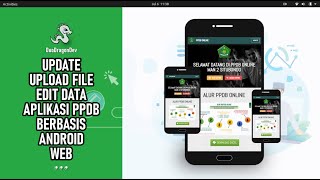How to Turn Off Monitor Display in Windows 11/10/8/7 using a Shortcut?
When you click on the Power button on Windows 11 or 10 PC, you will see the Sleep, Shut down, and Restart options. There is no option in the power button to turn off the monitor display only. If you leave your computer or laptop running for a while, it will go into sleep mode, depending upon the configuration. After moving the mouse cursor for a few seconds or pressing the keyboard buttons, it will awake from sleep mode.
On Windows 11, 10, 8, and 7, it is possible to turn off the monitor display by creating a desktop shortcut.
In this post, we’ll guide you on creating a desktop shortcut to turn off the monitor in Windows 11/10/8/7 without using third-party software.
How to Create a Shortcut to Turn Off the Monitor?
To create a shortcut to turn off monitor display on Windows 11/10/8/7, first, right-click on the empty area of the desktop and select the New then Shortcut option.
When Create Shortcut wizard opens, Copy and paste the following command into the location area, and then click the Next button:-
powershell.exe -Command "(Add-Type '[DllImport(\"user32.dll\")]public static extern int SendMessage(int hWnd,int hMsg,int wParam,int lParam);' -Name a -Pas)::SendMessage(-1,0x0112,0xF170,2)"
Next, Type a meaningful name (like Turn off monitor) in the box labeled “Type a name for this shortcut,” and click the Finish button.
Now, you will see a new shortcut on your desktop.
Double-click the new shortcut on your desktop to turn off the monitor immediately without putting your computer to sleep.
To turn on the monitor, move the mouse cursor or tap the keyboard (or press the Power button for 1 second), your monitor will immediately turn on.
If you would like to use a keyboard shortcut to turn off the monitor, right-click the newly-created desktop shortcut and select Properties option.
Then, Switch to the Shortcut tab.
Place the cursor inside the Shortcut key box.
While the cursor is inside the Shortcut key, press any key from “A” to “Z” to assign a shortcut key.
We have pressed the D key from the keyboard, and the window has assigned Ctrl + Alt + D shortcut key. Finally, click Apply and then OK button.
Now, pressing the Ctrl + Alt + D hotkey can be used to turn on the monitor.
If you want to quickly access the Turnoff monitor shortcut from the Taskbar of Windows, right-click on this shortcut icon and select Show more options and then select Pin to taskbar.
Now, this shortcut icon will appear on Taskbar.
Just click on this taskbar icon to turn off your monitor display.
Subscribe to @gearupwindows for more videos.
Read more at [ Ссылка ]
Chapters
00:00 Intro
00:57 How to Create a Shortcut to Turn Off the Monitor?
#windows #windows11 #windows10 #windows7 #windows8 #howto #tutorial #tutorials