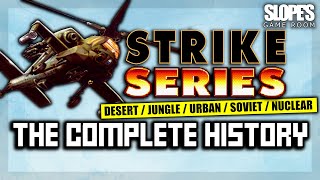Fix THRONE AND LIBERTY Won't Launch On PC,How To Fix THRONE AND LIBERTY Does Not Open/Start On PC
Step 1) Run Steam as an administrator, restart PC
Step 2) Rename OpenXR folder
C:\Program Files (x86)\Steam\steamapps\common\ throne and liberty \Engine\Binaries\ThirdParty\OpenXR
Step 3) Delete the content of OpenXR folder, if you want you can create a backup first
C:\Program Files (x86)\Steam\steamapps\common\throne and liberty\Engine\Binaries\ThirdParty\OpenXR\win64
Step 3) Skip this step if not able to launch the game, if able to launch, open options, turn off DirectX12, press O after launching the game go to graphics and turn off DirectX12
Step 4) Go to Steam\steamapps\common\Throne and Liberty\TL\Binaries\Win64 and find TL.exe, make right click go to properties/Compatibility and put a check on Disable full screen optimizations, hit apply.
Step 5) Delete Beta folder, if you want you can create a backup first
C:\Users\(your profile)\AppData\Roaming\AmazonGameStudios\launcher , delete throne-and-liberty.beta
Verify the game files
Step 6) Try -dx11/-d3d11/-dx12 in launch option
Go to Steam Library, make a right click on the game on Steam, select properties and in the launch option
Step 1) Restart PC
Step 2) Run the game as an administrator from the game installation folder, try running the game in compatibility mode.
Step 3) Verify the game files.
Step 4) Allow the game exe file to your antivirus program/Windows Security and Firewall
Step 5) Perform a clean installation of graphics driver.
[ Ссылка ]
Step 6) Run the game on dedicated graphics card
Step 7) Update Windows to the latest version
Step 8) Install Visual C++ Files [ Ссылка ]
Step 9) Unplug External devices such as hotas, wheel, pedals, mouse, Razer Tartarus, disconnect all the additional USB adapter connected to PC, disconnect additional joystick/controllers connected, disconnect multiple monitors, turn off Razer Synapse (razor lighting effects) and MSI Dragon Center, corsair software, close third-party services such as nahimic services/lightingservice.exe etc. in task manager, disable Steam Overlay, close all the overlay apps (Discord, GeForce Experience, Nvidia shadow play overlay, AMD overlay), close all the overclocking application MSI Afterburner/Rivatuner, perform cleanboot, remove the undervolt
Step 10) Increase the Virtual Memory
View Advanced system settings.
Initial Size: 1.5 x Total Ram
Maximum Size: 3 X Total Ram
Step 11) Update BIOS
Step 12) (Skip this step if you are not able to launch the game) If able to launch switch to Windowed mode and lower down video settings, if graphics preset is set to ultra/High set it to medium/low quality
Step 13) Uninstall the game, go to the game installation folder and delete the game folder, restart your PC, and reinstall the game to C Drive/if already installed to C drive, then install the game to another SSD