Just a quick video on how to enable or disable Print Spooler using Registry Editor.
Here are the steps:
1. Launch Registry Editor
2. Browse the following path: : HKEY_LOCAL_MACHINE\SYSTEM\CurrentControlSet\Services\Spooler
3. Find the key called "Start". Value "2" = Automatic Startup
"3" = Manual Startup
"4" = Disabled
4. If necessary, restart Windows Explorer to apply changes.
That's it! It's that simple :)
Enable/Disable Print Spooler using Registry Editor
Теги
Clear Printer Queue Windows 10Remove Documents Printer Windows 10Printer Setup Windows 10Printer Spooler Windows 10cancel documents printerCancel print jobs Windows 10fix printer Windows 10stop spoolerstart spoolerrestart print spoolerprinter problemsprinter not printingfix printer error Windows 10clear jobsclear print jobsnot respondingwindows 7windows 8dellhpacerasustoshiba2021in 2021


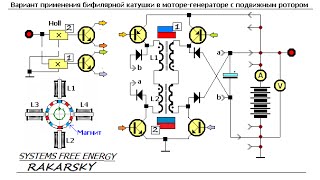


![[UE5] Эффект сонливости. #ue5 #vfx](https://s2.save4k.org/pic/TUd8viidJhM/mqdefault.jpg)



















































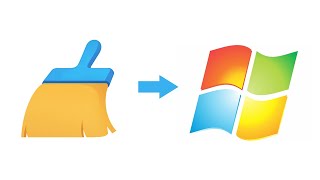











![Futuristic Cities - SCI-FI Designed cities [AI Generated Images] [AI Image Generator]](https://s2.save4k.org/pic/hf-XSeSxdrk/mqdefault.jpg)



