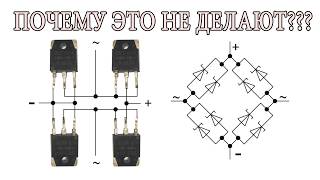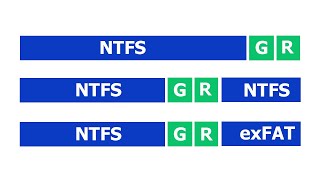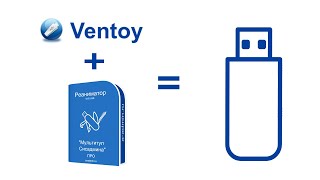Can't delete files from Windows? If so, this video can help you with 4 effective methods to fix the cannot delete files error. Text tutorial: [ Ссылка ]
Recover files deleted by accident: [ Ссылка ]
Timestamps:
0:00 Intro
0:50 The Reasons for "can not delete file" problem
2:30 Method 1: Force to Delete a File
3:23 Method 2: Delete Files/Folders Using CMD
4:27 Method 3: Use Safe Mode to Unlock and Delete Files
5:34 Method 4: Repairing Disk Errors on Windows
7:09 How to recover files deleted by accident
We understand how frustrating the "Cannot Delete Files" error can be, which is why we've created this easy-to-follow tutorial to help you reclaim your computer. Don't let this error hold you back any longer! Watch our video now and learn how to fix the "Cannot Delete Files" error using these 4 effective methods.
Method 1: Force to Delete a File
If even after several tries, you are repeatedly falling in deletion of a file or folder, it’s better to go for the force to delete a file option. Usually, the problem occurs when the file you want to delete is in use or opened in another program.
Method 2: Delete Files/Folders Using CMD
Step 1: Launch the run command using the "Windows key + R" and type CMD to open the Command Prompt. An alternate way is to type Command Prompt on the Search box and click on “Run as Administrator”.
Step 2: When the command prompt window opens, type the command line with the del and file/folder location. For instance; del c:\users\John\Desktop\text.txt. The file will be deleted automatically.
Method 3: Use Safe Mode to Unlock and Delete Files
If a file is locked and you want to delete it, using the safe mode is an ideal option for unlocking and deleting that. However, one can also restart the device and unlock the file. When this does not work, you need to boot into safe mode and then delete the file quickly.
Method 4: Repairing Disk Errors on Windows
Probably, the disk errors on Windows can be one of the main reasons for causing cannot delete file error. Corrupted files infect your PC, and this can be determined by checking the disk for bad sectors.
Don't forget to like, comment, and subscribe for more helpful tips and tricks to make your digital life easier!
SUBSCRIBE to get more solutions: [ Ссылка ]
▶Follow us on TikTok [ Ссылка ]
▶Follow us on Facebook [ Ссылка ]
▶Follow us on Twitter [ Ссылка ]
▶Follow us on Instagram [ Ссылка ]
▶Follow us on Quora Space: [ Ссылка ]
▶Follow us on our Quora account: [ Ссылка ]