00:00 to run ourBook, simply activate it from ourDB home workspace's app gallery section
00:05 before activating it, refer to the "Demo/Note" under the app
00:16 then go and activate it
00:24 there will be a confirmation message telling the user how usage is changed
00:28 confirm the message..
00:31 and the app is launched
00:39 go to "Accounts", and there are listed all the accounts
00:42 click into anyone of the accounts, and the transactions for the account are displayed
00:48 we may add a new transaction
00:51 now select a contra account
00:55 select a transaction date
01:01 debit or credit amount
01:05 and lastly save the transaction
01:09 and the new transaction has been added
01:13 now go and edit the transaction
01:17 overwrite existing data
01:20 and click "+ Save As New" to create a new transaction
01:25 this way transactions can be entered much more quickly
01:28 ourBook is a double-entry accounting system, so each transaction is paired with another
01:32 in the contra account, we can see the same transactions we entered in the source account
01:36 but simply with the negative amounts
01:46 click "Chart of Accounts"
01:51 all the accounts with their balances are displayed
02:04 edit anyone of the accounts, and type in whatever we'd like to change, and lastly save it
02:37 let's add a new account
02:51 there are only 5 types of accounts - asset, liability, equity, income or expense
02:55 select 1 and type in other data
03:24 lastly save it
03:29 there is no transaction yet, so let's add one for it
03:56 now click "Balance Sheet"
04:02 by default, the ending date for "Balance Sheet" is the current date
04:06 we may select another ending date, and the balances for the balance sheet are updated
04:24 now click "Income Statement"
04:28 by default, the "Income Statement" starting date is the beginning of the current year..
04:30 ..and the ending date is the current date
04:34 we may select starting and ending date, and the balances for the statement are updated
04:56 we may also search for accounts and transactions based on text..
05:13 ..or based on dates
05:33 from the searching results, we may go into details..
05:38 .. e.g. and add a new transaction from the existing one
06:04 go back to ourBook home space..
06:08 ..here we see the dashboard
06:08 with the financial data, we can design different charts for easier management decisions
06:16 .. e.g. the distribution of different assets, liabilities and equity ..
06:32 .. and how the income and expenses are going..










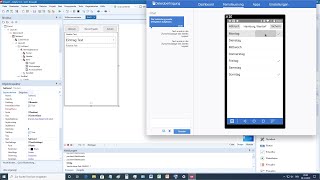

![Почему простые числа образуют спирали? [3Blue1Brown]](https://s2.save4k.su/pic/DxntHp7-wbg/mqdefault.jpg)
![[Обзор] Программатор ST-link V2](https://s2.save4k.su/pic/LH5XnTpXhtY/mqdefault.jpg)























































![Fallout PipBoy 3000 - Tutorial [ENG SUB]](https://s2.save4k.su/pic/SE7KazKOqB8/mqdefault.jpg)


