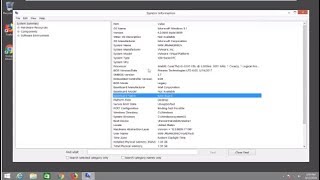Windows 8.1 - How Check RAM or System Specs of Your PC.
Note: Memory (RAM) and hard drive space are two completely different things. If you want to know how much information you can store on your computer, see the how to determine how much hard drive space page.
In Windows 10 this is a very simple. Just right-click on the start button (the little Windows icon) and choose Device Manager. This will tell you quite a bit, including which processor and graphics card you have and plenty of other information besides.
To find out how much RAM, right-click on the start button again, but choose System. This gives you a summary of the operating system, plus how much RAM is installed.
This video shows how to check your system specs or how much RAM on your computer.
There are many good reasons to want to know the specification of your PC or laptop. Perhaps it is running slowly and you're wondering if an upgrade is appropriate. You may be looking to buy or sell a laptop, or see if your computer is up to running a specific program or game.
Regardless, once you have thrown away the box in which your PC or laptop arrived it can be difficult to glean the exact spec.
Some PCs and laptops have stickers on them that tell you the key specifications. If not, panic not. It's easy to check your laptop's specification.
Issues addressed in this tutorial:
check ram
check ram speed
check ram on PC
check ram type
check ram brand
This tutorial will apply for computers, laptops, desktops,and tablets running the Windows 8/8.1 operating system (Home, Professional, Enterprise, Education) from all supported hardware manufactures, like Dell, HP, Acer, Asus, Toshiba,Lenovo, and Samsung).