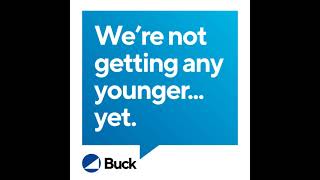To record Mac screen along with internal audio, simply click here to get AppGeeker Screen Recorder for a free trial: [ Ссылка ]
Timestamp:
00:03 Intro
00:28 Use the QuickTime Player
03:30 Use AppGeeker Screen Recorder
If you need to record your Mac screen, simply run the QuickTime Player on macOS, and enable it to create a new screen recording. Just note that the QuickTime screen recorder can only help you record your screen and the microphone audio. If you’d like to capture your computer sound as well, use the AppGeeker Screen Recorder instead.
The Screen Recorder from AppGeeker allows you to record everything on your Mac, including your computer screen, system sound, microphone audio, and the webcam video. You can record all you want at the same time. Click here to have a free trial: [ Ссылка ]
For more tech tips, please follow:
AppGeeker Official: [ Ссылка ]
YouTube Channel: [ Ссылка ]
Facebook: [ Ссылка ]
Twitter: [ Ссылка ]
Vimeo: [ Ссылка ]
How to Record Screen with Audio on Mac [Step by Step]
Теги
how toscreen record on macrecord screen on macoshow to record screen on macrecord screen and audio on macrecord mac screenhow to record mac screenhow to record mac screen with audiorecord mac screen with audiorecord mac screen and audiorecord computer screen and audiorecord mac screen with internal audiorecord screen and internal audio macmacmacosappletutorialscreen recorderappgeeker