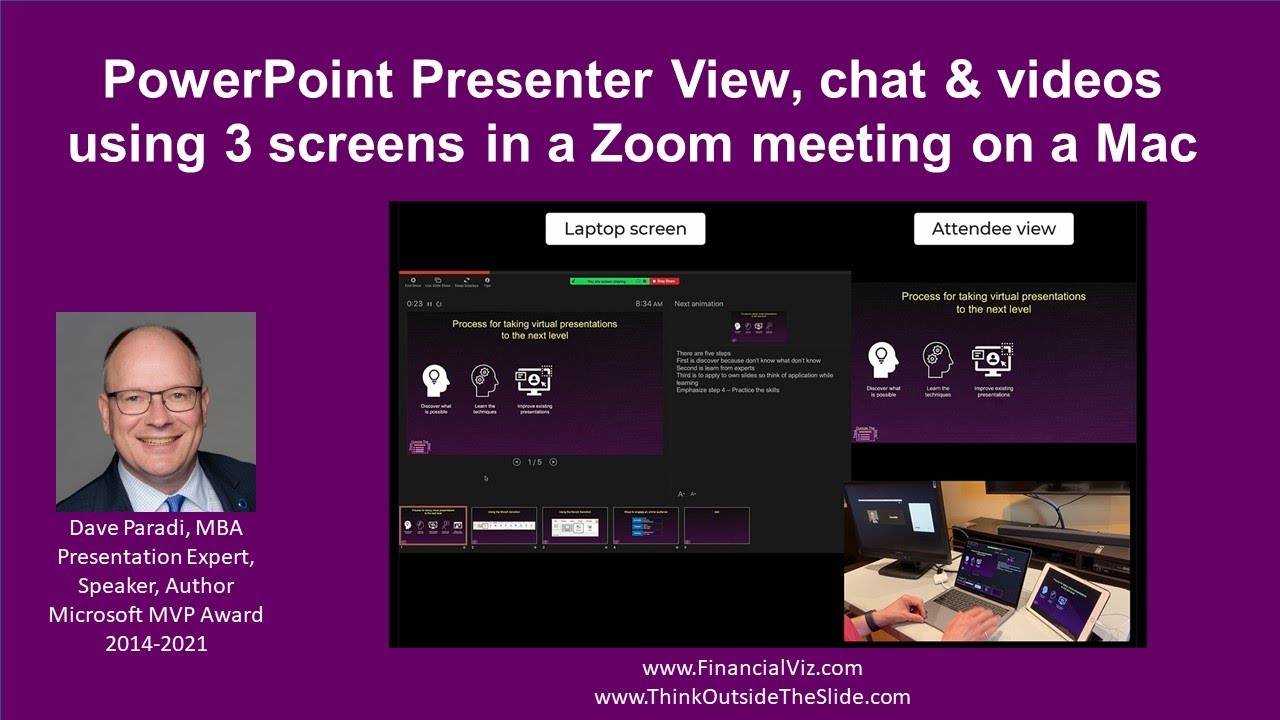If you want to present in a Zoom meeting using PowerPoint Presenter View and also see the chat and participant videos, this video shows you how to use 3 screens on a Mac to do so. The third screen is added using the Duet Display app which works on both Windows or Mac and allows an iPad or iPhone to become an extra display (learn more at [ Ссылка ]). Other ways to create a third screen include using AirPlay to connect to an Apple TV device or using a cable if you have an extra port to connect another display. The steps in this video are the same regardless of what method you use to have 3 screens.
The article version of this video is at [ Ссылка ].
For other ways to connect an additional screen, check out the nine options in this article: [ Ссылка ]
For other ways to use Presenter View in Zoom, check out my Complete Guide to Presenter View in Zoom at: [ Ссылка ]
For all of my articles on effectively presenting in Zoom meetings, go to: [ Ссылка ]