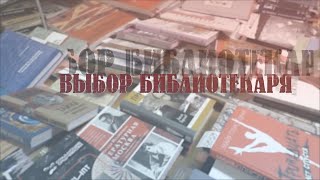There are a number of hidden files and folders in Windows 10, such as the appdata folder and programdata folder.
While these files and folders are hidden for a good reason, there are many legitimate reasons that a user may want to access them.
In this video I’ll be showing you a very simple way to see hidden files and folders in Windows 10.
Step 1 - Open up file explorer by right clicking on start menu and selecting file explorer, or by clicking the file explorer icon in taskbar, or by simply opening a folder on your desktop.
Step 2 - click the view menu tab at the top of file explorer
Step 3 - Click the ‘Hidden Items’ checkbox
You should now be able to see hidden files and folders in Windows 10. Please be careful when making changes to these files and folders as you may affect your Windows installation in a negative way
For another method that will allow you to see some additional hidden system files check out the description below.
Show Hidden Files In Windows 10 | How To
Теги
Show hidden files in windows 10Windows 10Hidden Fileshow to show hidden files in windows 10windows 10 show hidden fileswindows 10show hidden files windows 10hidden filesshow hidden fileshidden file and hidden directoryhow to show hidden filesview hidden filesshow hidden files and foldershow to show hidden files on windows 10microsoft windowsshow hidden foldersview hidden foldershow to show hidden files windows 10