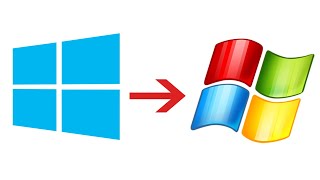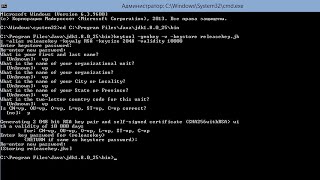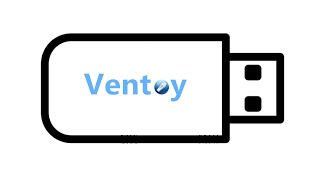With G-Connector, data can be pulled from Salesforce into a Google Sheet, scheduled to be refreshed offline and that spreadsheet can be shared with anyone using Google Drive. Users you share your spreadsheet with don’t need access to G-Connector to see the data.
To schedule an automatic refresh, first click ‘Launch’ in G-Connector’s menu. This will open a sidebar with various options. Then, to pull the data to your spreadsheet, click ‘Import Data’ and select ‘Report’ or ‘SOQL query’ depending on your needs.
You can create the schedule from that same dialog box from the ‘Scheduler’ tab, defining the frequency (You have an option to schedule data operations for one time, hourly, daily, or weekly (on specific days only)) and time of execution, and finally execute the operation.
Another way to schedule your refresh is from the ‘Schedule Automatic Operations’ section, after your data has been pulled to the spreadsheet. There, you will also need to define frequency and time, and select ‘Pull Data’ as the action. You can use this for all tabs in your sheet or select a specific tab. Then, you need to add the action to the scheduler.
From the ‘Other Settings’ tab, you can choose to be notified of failure or success of the operation, by email, Slack or Chatter. In this same tab, you can activate the option to generate a log of all your automatic operations.
If you select that option, after the first time the automatic schedule runs, a new sheet called ‘Automatic Operations Events Log’ will appear in your file, where you will be able to see an entry for each time the operation runs. If there are any errors during the operation, they will be shown there.
Once you've defined all your settings, click ‘Apply.’









![Как работает Клавиатура? [Branch Education на русском]](https://s2.save4k.org/pic/xCiFRXbJTo4/mqdefault.jpg)
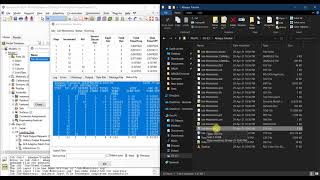

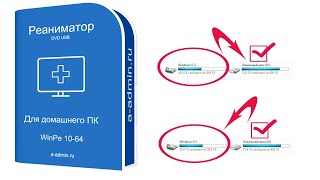













































![[UE5] Эффект сонливости. #ue5 #vfx](https://s2.save4k.org/pic/TUd8viidJhM/mqdefault.jpg)